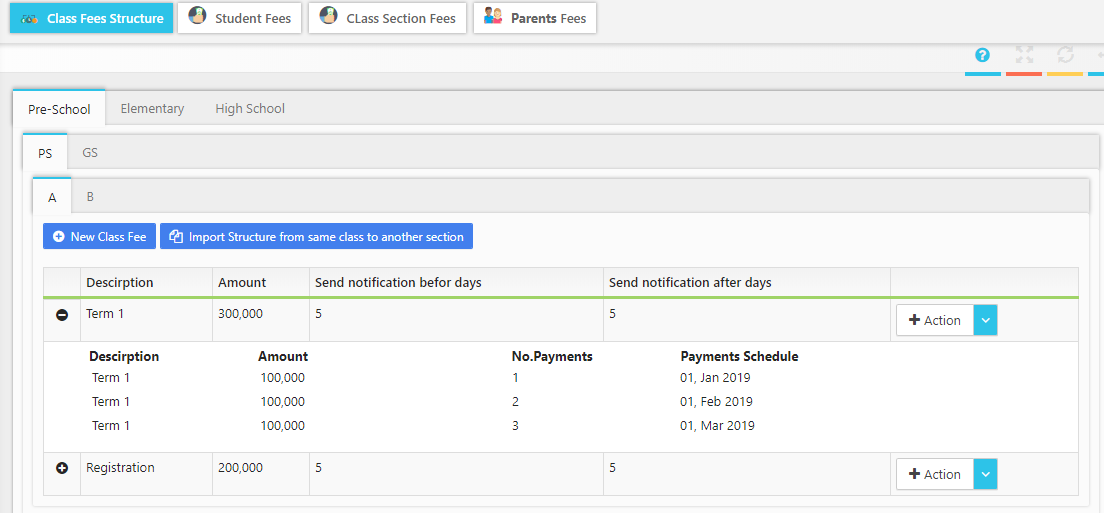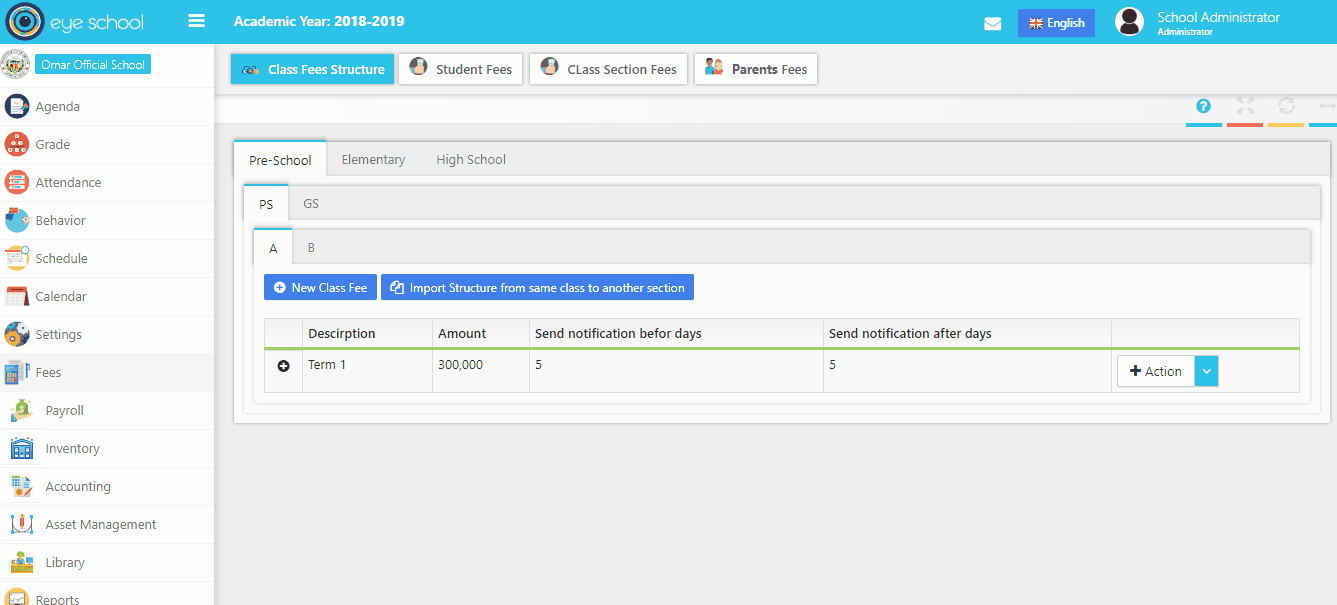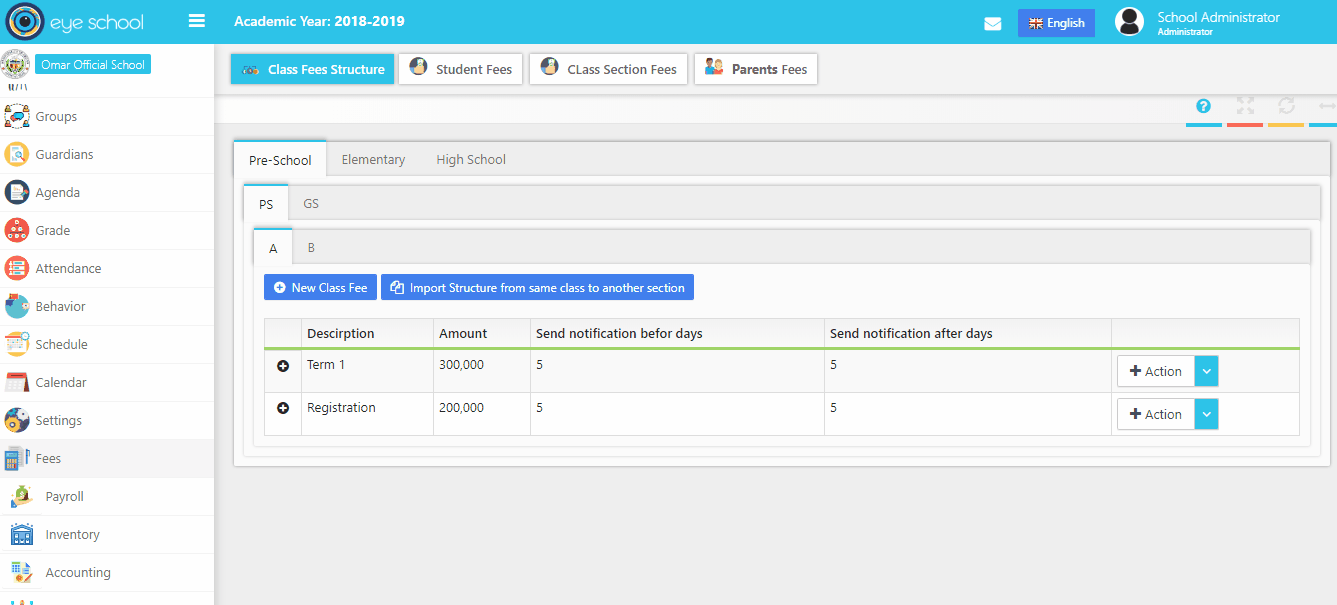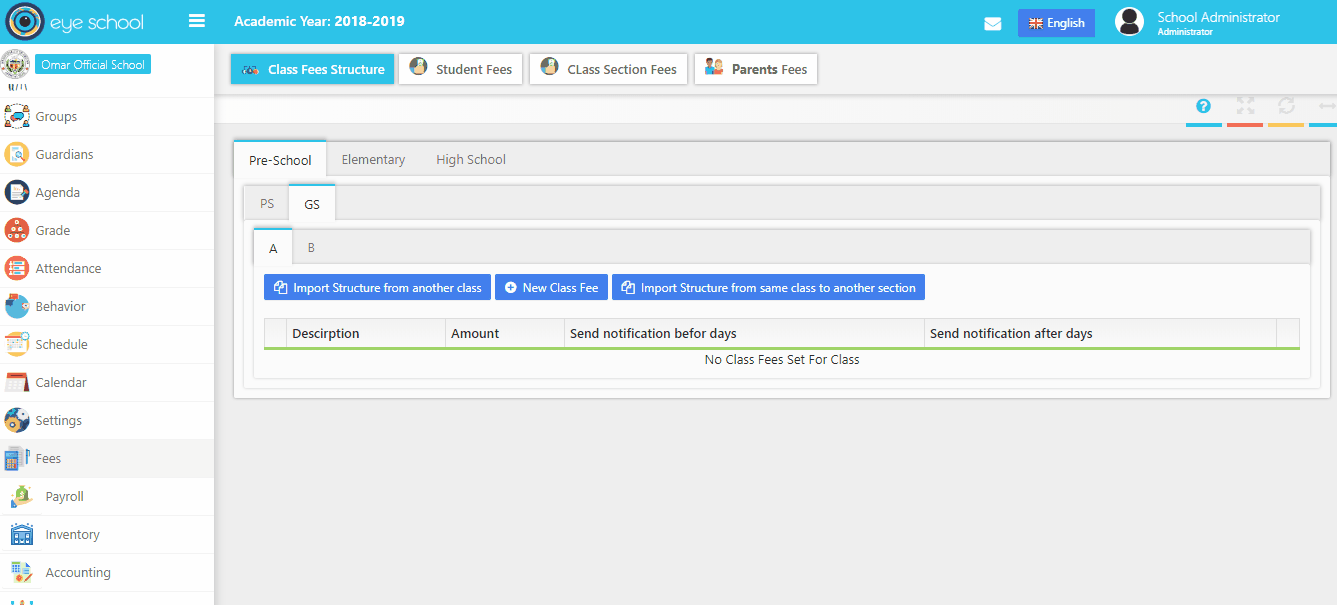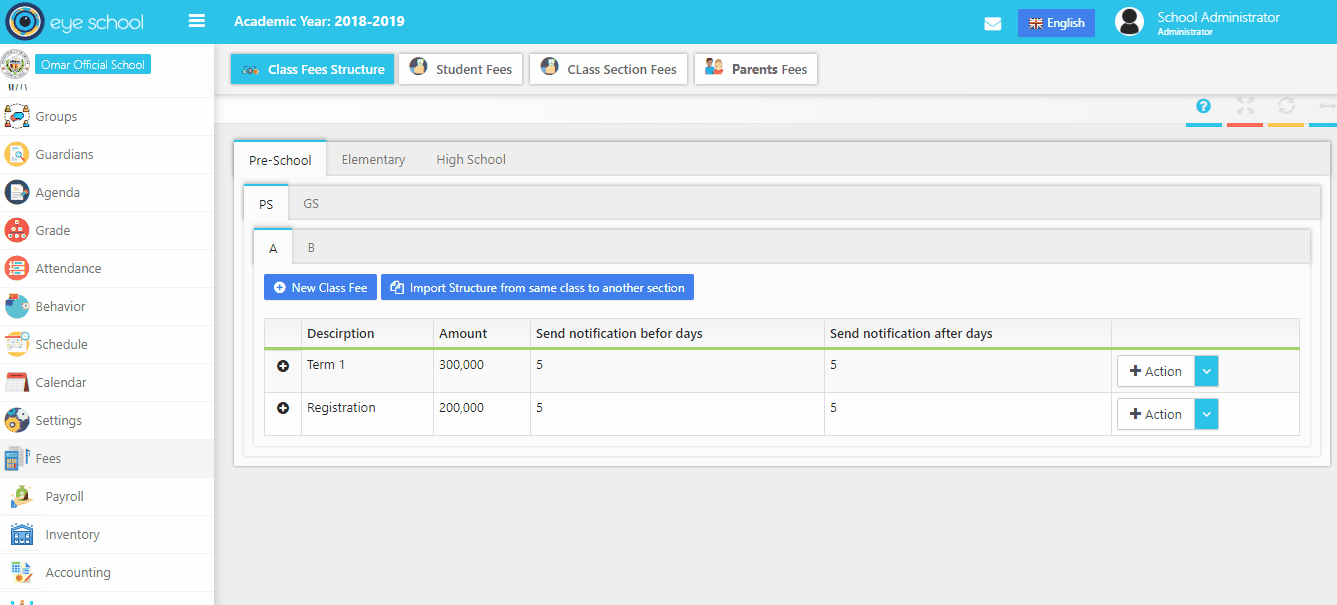This page explains fees in each class and section, also show payments schedule for each fees by click on the plus button.
Steps and cases how to use class fees structure page:
1- It is the first step to define many fees in each class and section using (New class fees) button, which will display new window to add fees and define when the system send notification for this fees before or after days of payment schedule. Please see the view below to know how to add new fees.
2- Add payment schedule for the fees which implemented before, first press on the action button and select payment schedule, it will display new schedule, which helps user to select year, month or day of payments as we see below in the example:
3- Import structure from another class button:
It helps user to import the same fees in the class to different class, to do that. Select which class needs to import data to it, then click on the button with selected class which will import fees and payments schedule from it. You can see an example below:
4- Import structure from same class to another section button:
It helps user to import the same fees in the same class but different section, to do that. select which section wants to import data to it, then press on the button which select the section wants import fees and payment schedule from it: