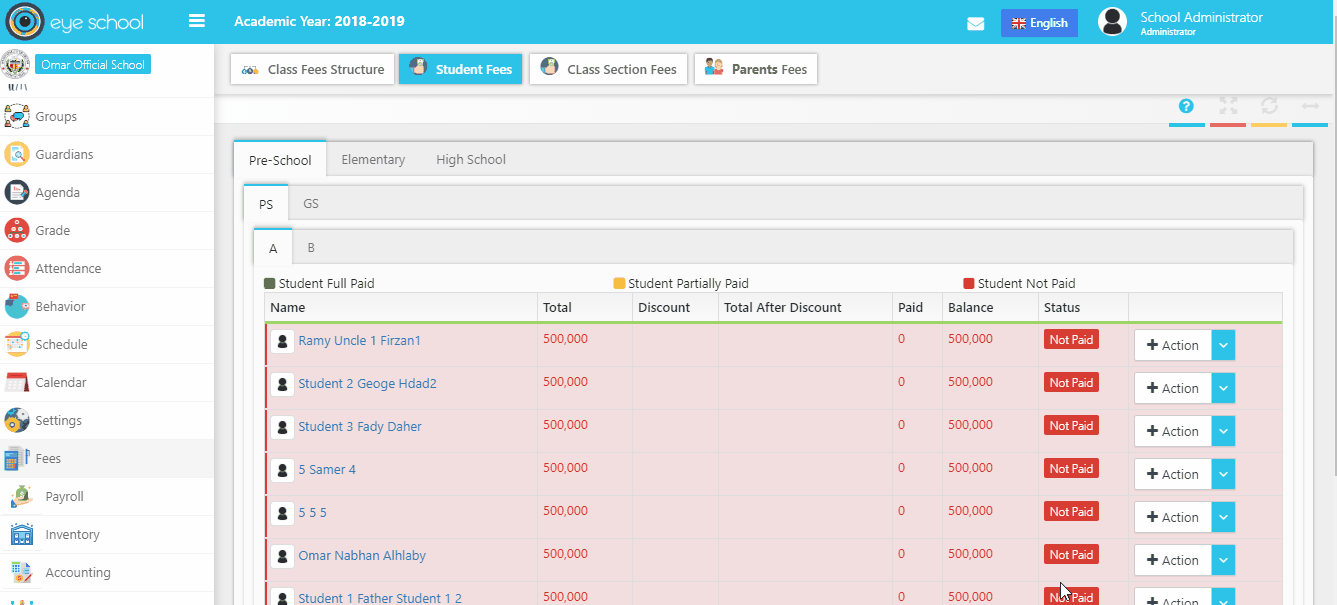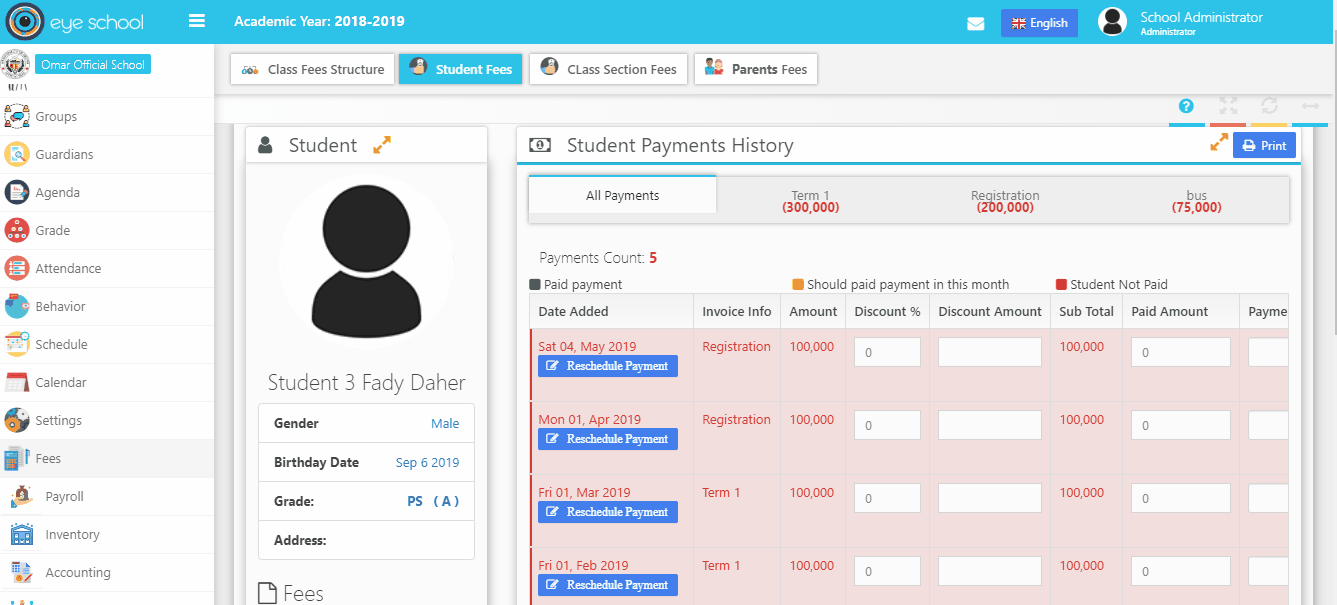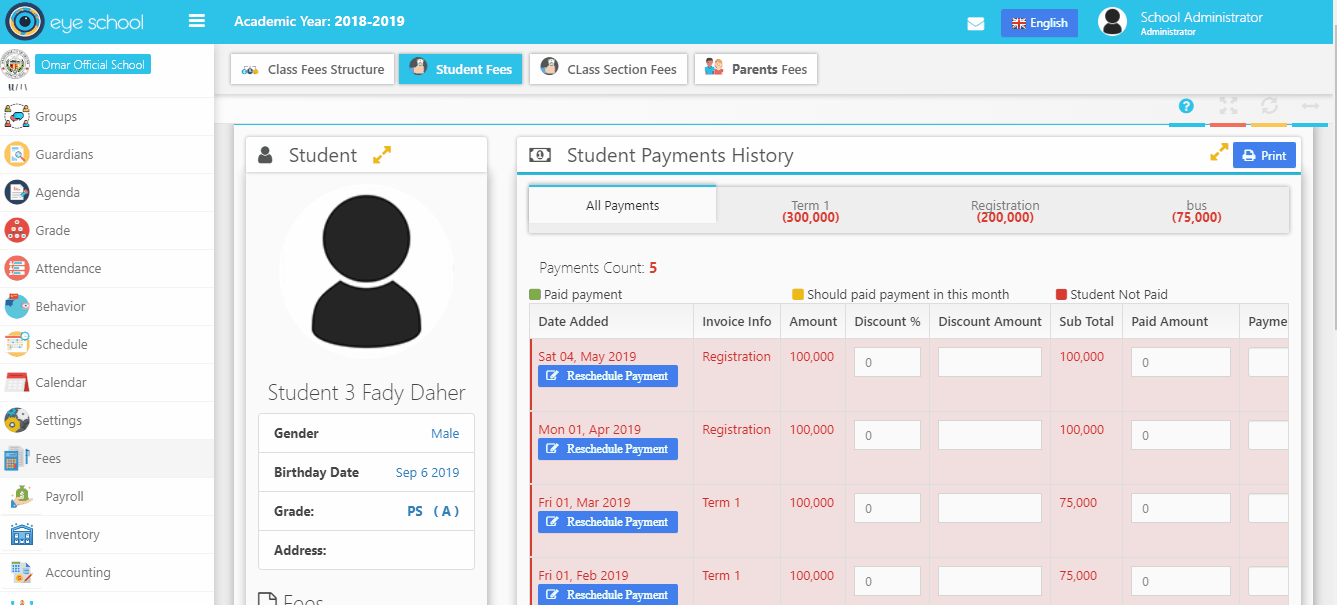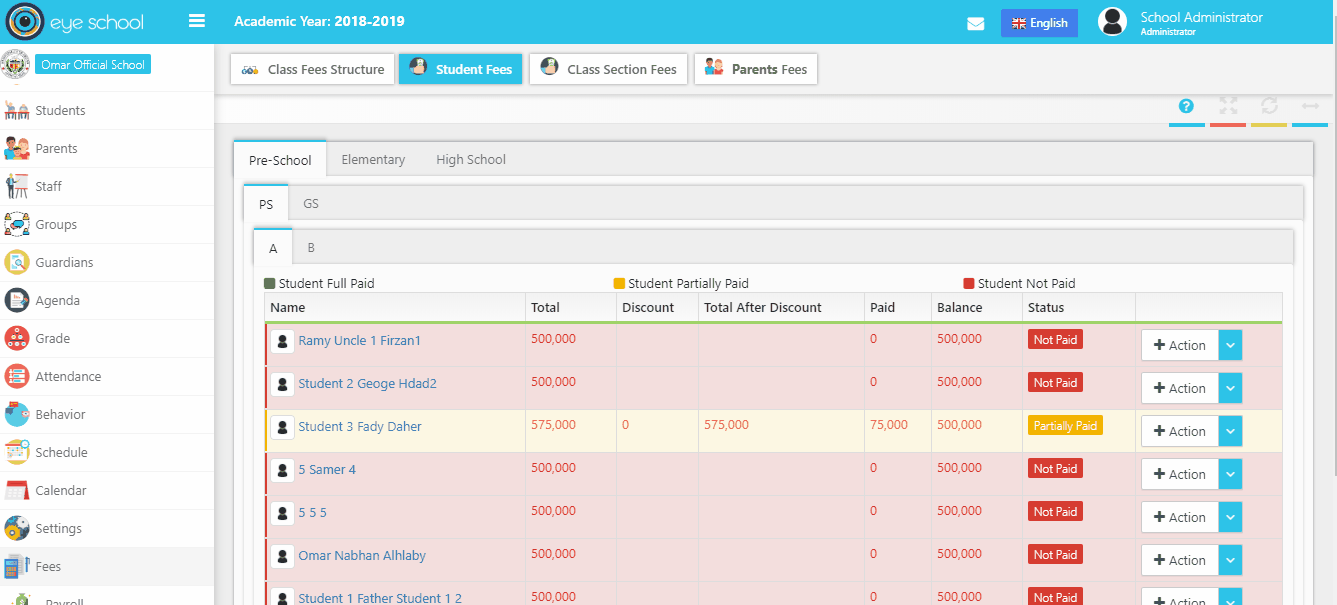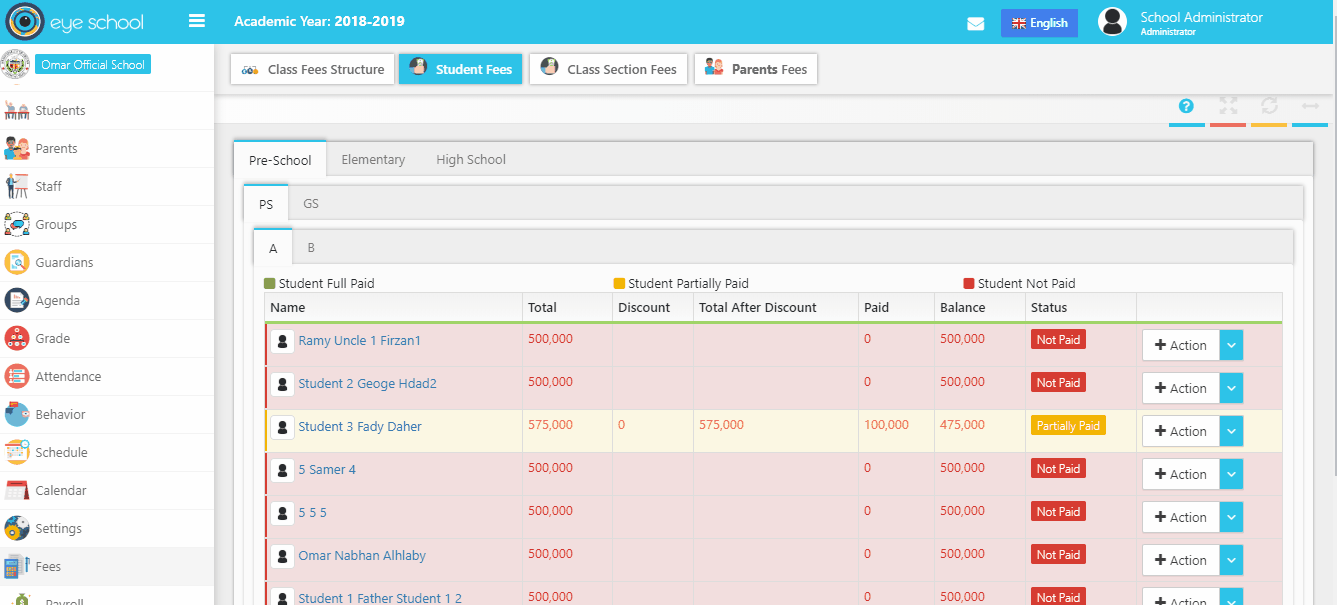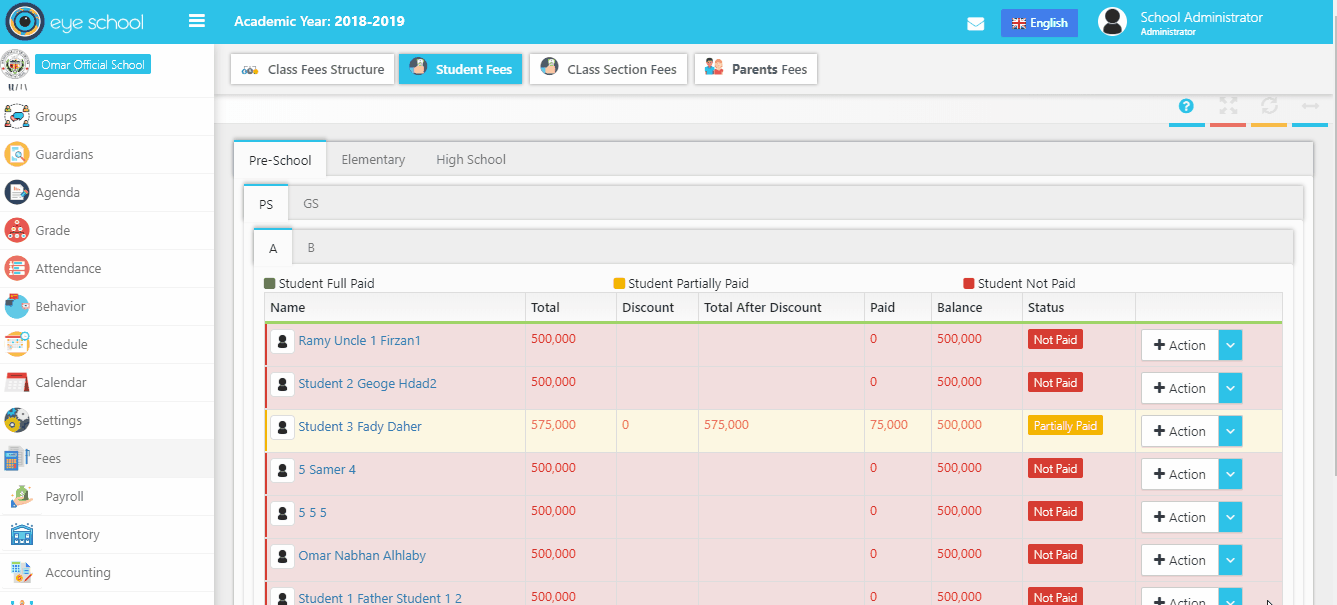The system shows students in each class and section with total amount of fees for each student (including student custom fees).
The records with meaningful colors which that’s return to status of student’s payments for example:
- Red color: The student not paid or there had broken payment:(the payment date of it is exceeds the current date)
- Orange color: The student partially paid and the remaining amount not zero.
- Green color: The student full paid his fees.
Steps and cases how to use student payments page:
1- Add Custom student fees
User can add special fees to the student and which will add to his payments for each new custom fees, please see the video below which explain that:
2- Add new payment for student
It is very easy to pay new payment for the student, just add paid amount and press check box paid then save button to change the color of payment from red to green, please follow the video below with help you how to add payment during payment schedule which pre-defined in class fees structure.
3- Re-schedule payment
In some Cases, current date may exceed the date of payments which are not paid yet, to handle this case you can reschedule these payments and pay them with new date.
4- Add Payment as grouping
The system allows user to show payments for each class fees, amount of paid and remaining, you can see in the picture below, each class fees contains total paid and total due.
5- Add Payment Button
In some cases, parents of students will pay payments and want to distribute the total of amount for each student fees, so the system can help them for this case by using action button (press on add payment button), which open new popup window allows user to insert value of payment and divided to all student fees as parallel with ability to edit payment value in each fees. But when the user uses this page the payment will be added with current date and not related to pre-defined payments schedule which in class fess structure.
6- Print Fees Details Button
The button helps user to print the payments with page settings to control display template of payments. User can print all payments in the student fees page.