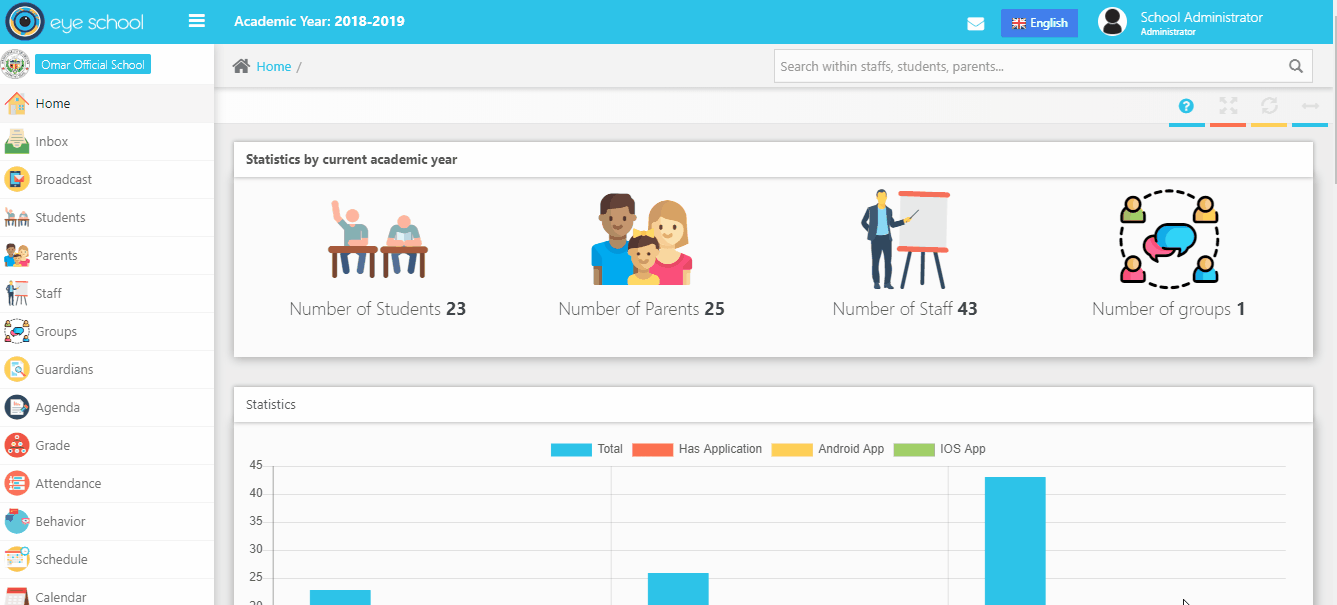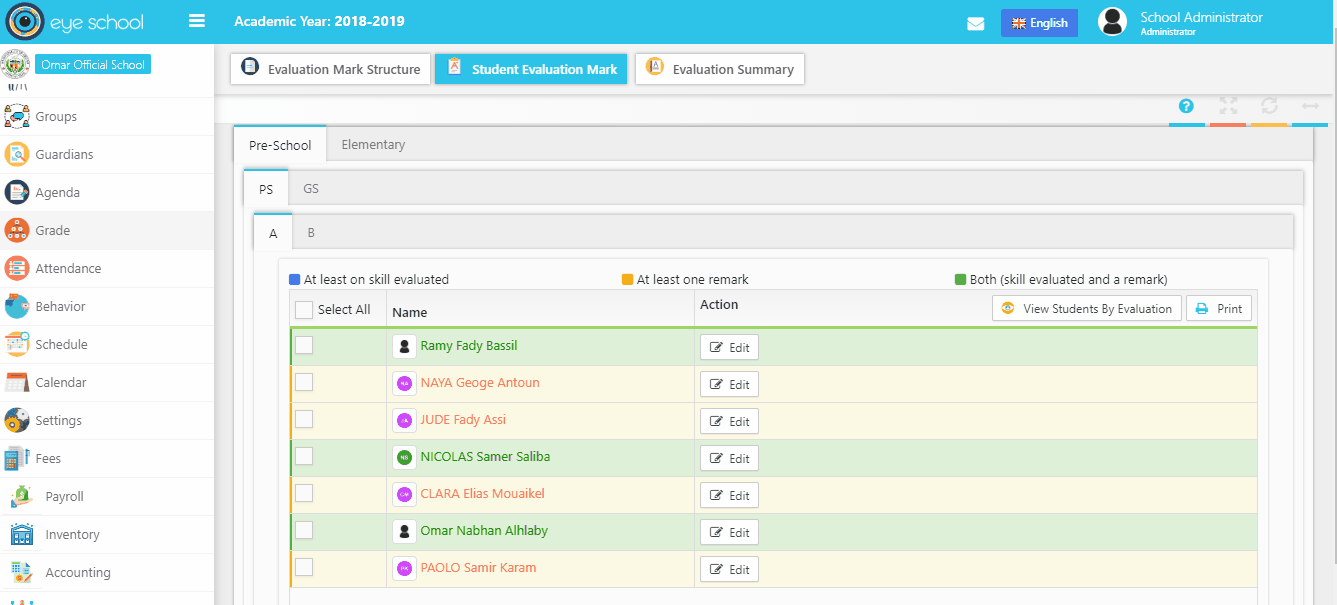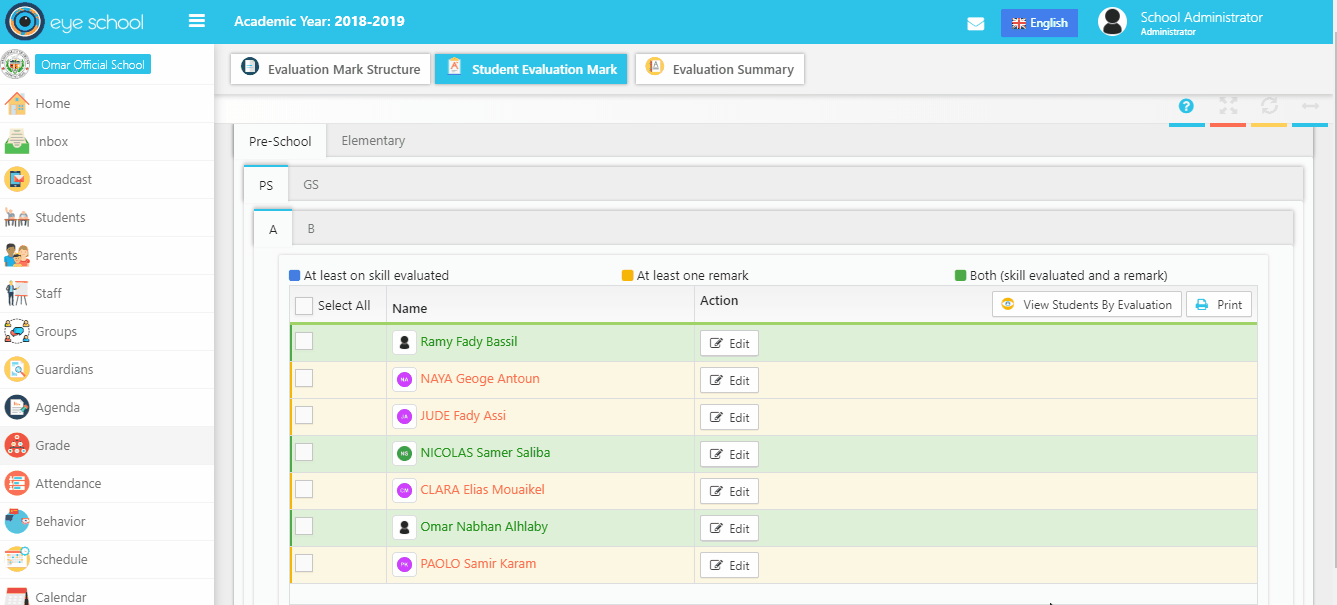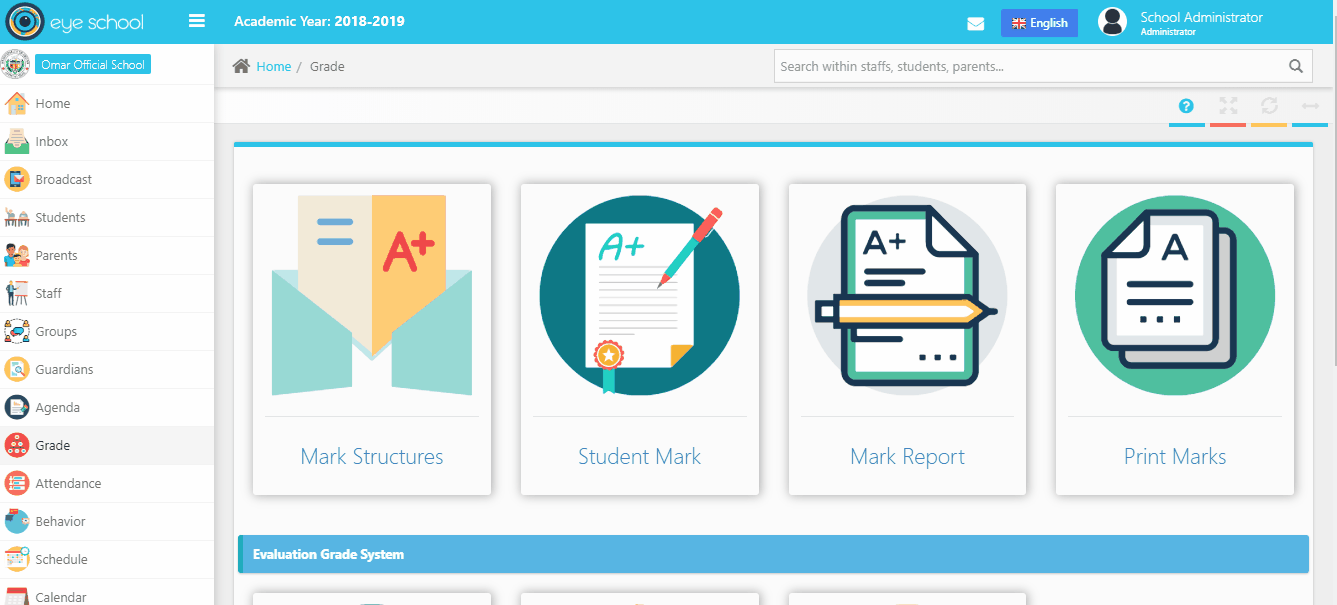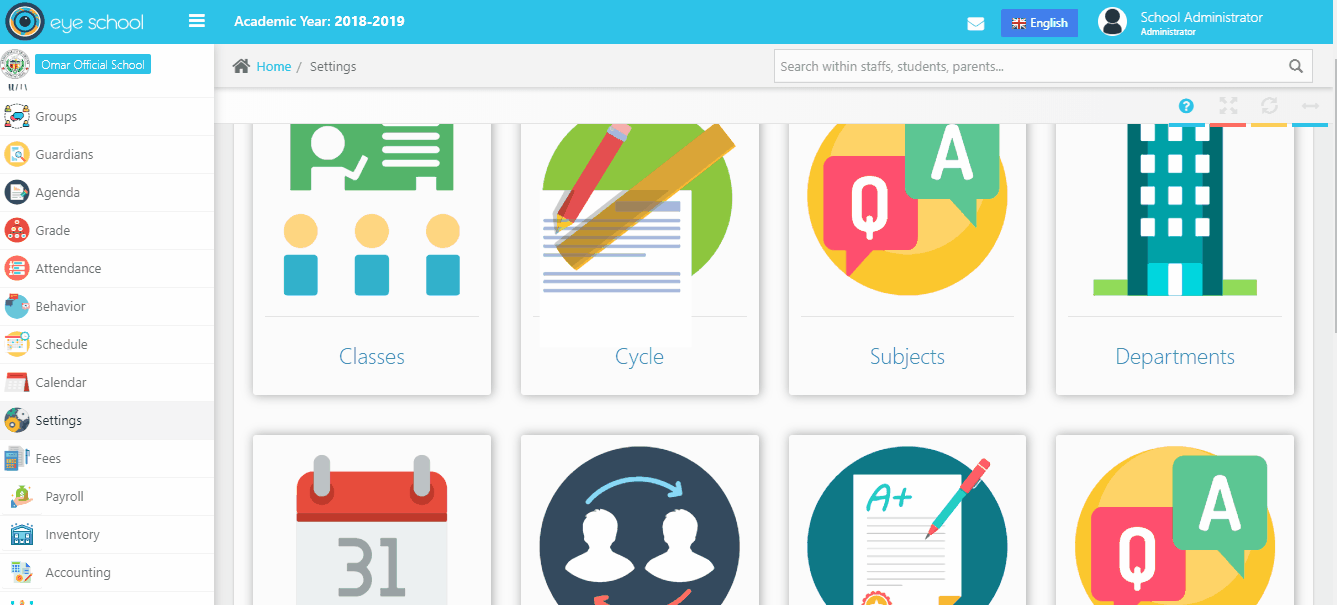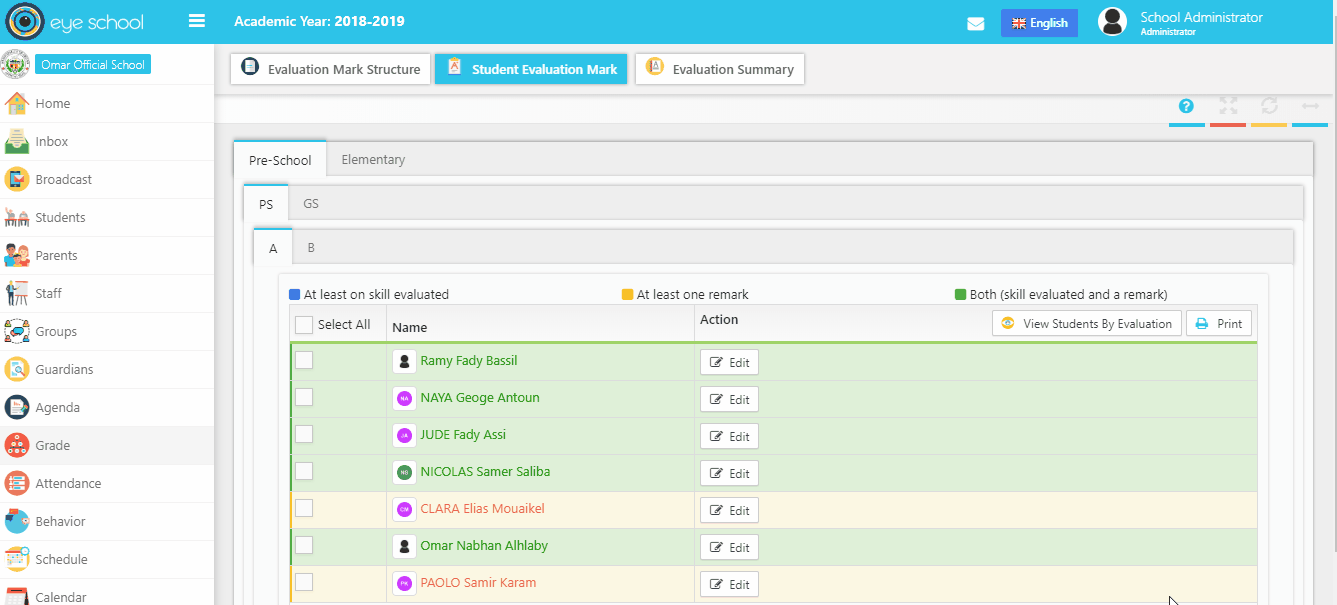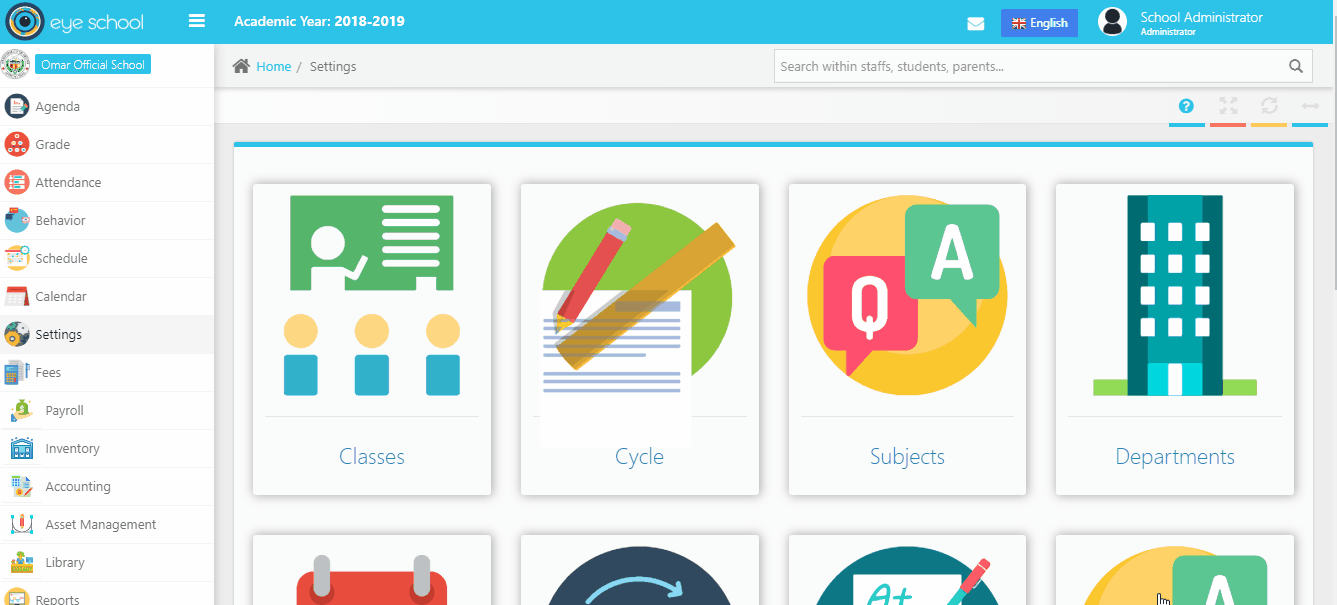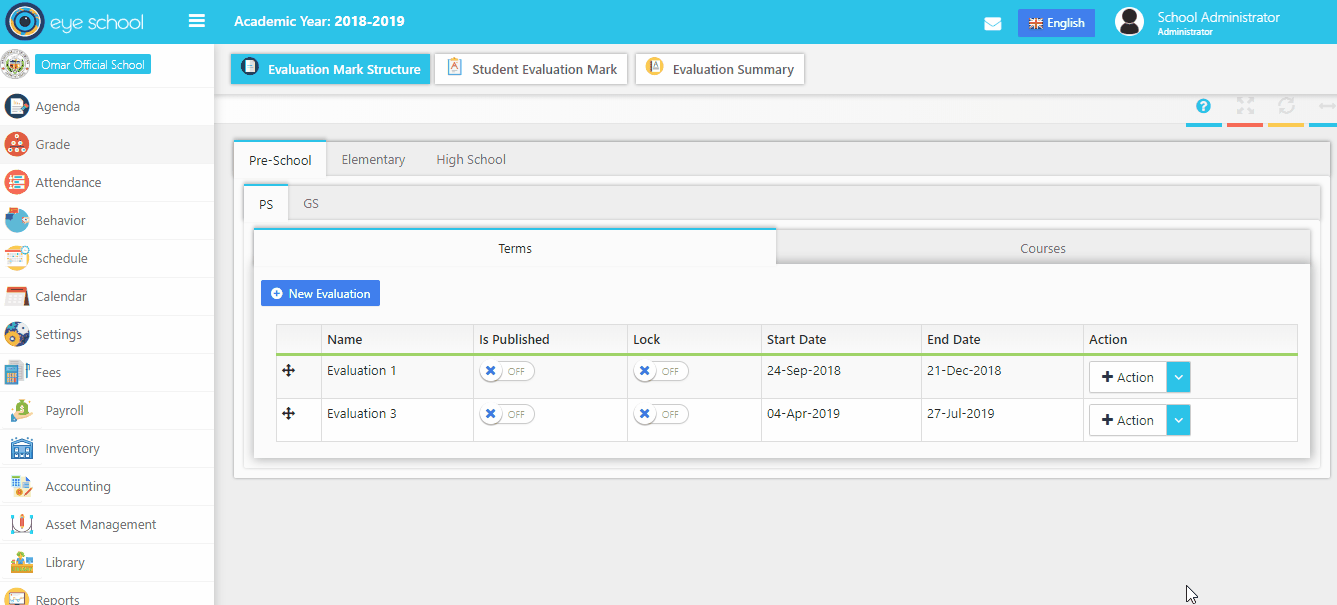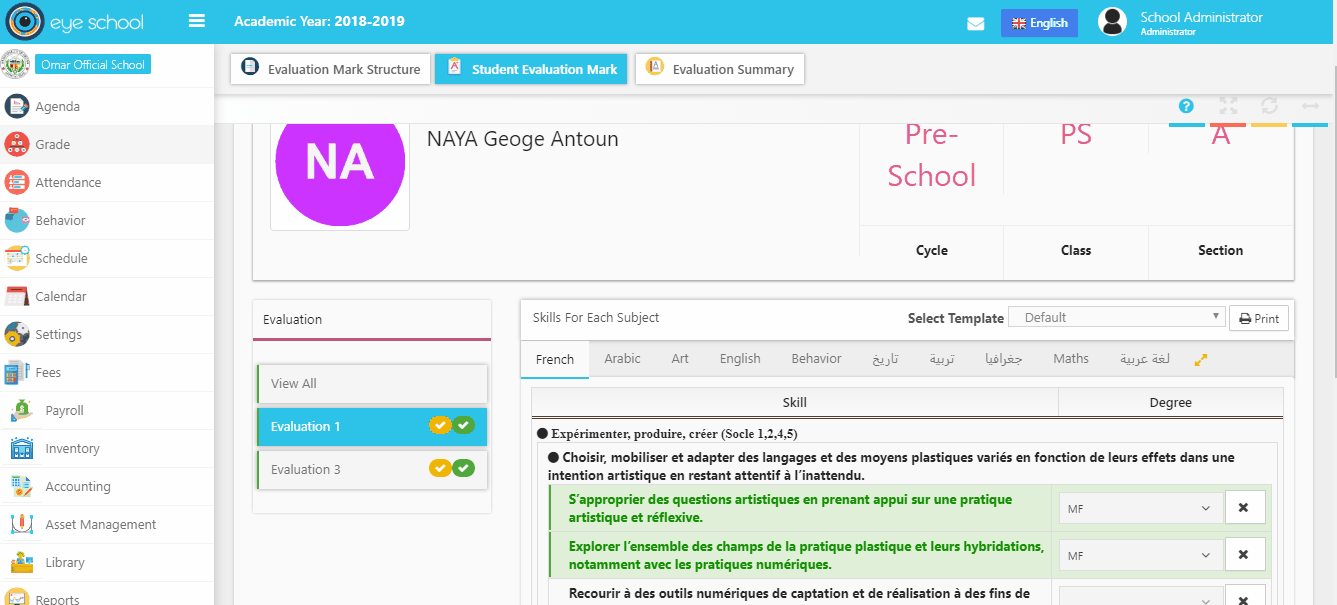The system allows to insert student’s marks in last skill (subject), and the teachers can add marks only for subjects and classes which the supervisor defined it previously that mean the teacher can’t see marks for another materials and classes, the records with meaningful colors which return to status of student’s mark for example:
- Blue color: the student has at least one skill evaluated (i.e.: has mark)
- Orange color: the student has at least one remark in his skills (subjects)
- Green color: the student has both skills evaluated and remarks.
Steps and cases how to use student payments page:
1- Select students to be available in student evaluation mark page
The system view students in each class and section, but first the user should select students applied to evaluation grade system in the school. So that the user should go to main page of students and select the students which enrolled in that type of grade system, as we see in the picture below:
2- View students by evaluation
You can know students who have skills in their profile without access to each one in each evaluation (term) using the (view students by evaluation) button, which opens new popup to select one of the evaluations (terms) and the system will get the students.
3- Print Students Evaluation marks
The user can print student marks directly in this page without access to the student profile by using the print button which helps to select one of the evaluations and templates.
4- Add teacher mark:
Allows teachers to add marks for their subjects in each term at the end of main subject (i.e.: last level in the main subject), the teacher select mark from list of pre define marks.
5- Pre-define marks in evolution system:
The user should define list of marks in template page to use it in the student evolution mark page, which it helps teacher to select mark for each student.
6- Save and get next record:
The system helps teacher during inserts marks for their students by save and go to next record button which helps to get next student materials and can insert marks for his skills.
7- Add remarks for the Skills (Subjects):
Teacher can add remarks for his subjects by selecting from list which is predefined.
8- Predefine List of remarks:
The administration should be creating list of remarks to use in student evaluation mark and help teachers to select one of them in their subjects.
9- Publish and Lock Terms in Evaluation student:
When the administration of the school lock terms in mark structure, that is mean no one can add or edit mark that is previously added, which makes grades module more secure and safe.
10- Select template to print student mark:
The user can select one of the templates to print student marks.