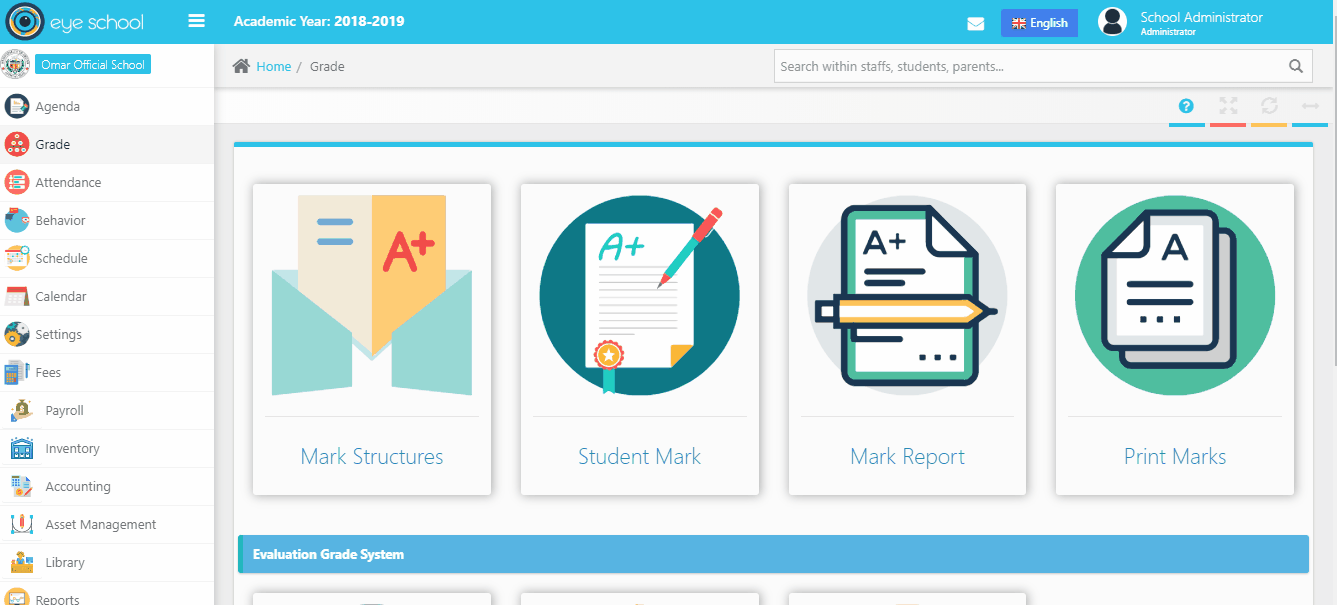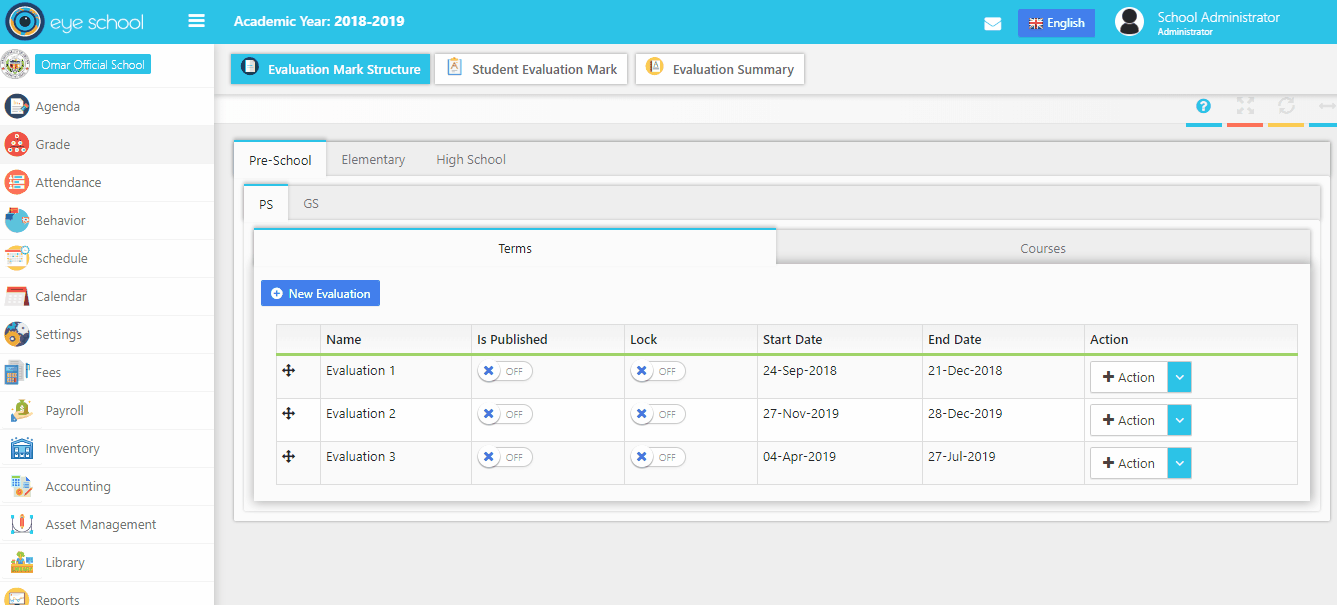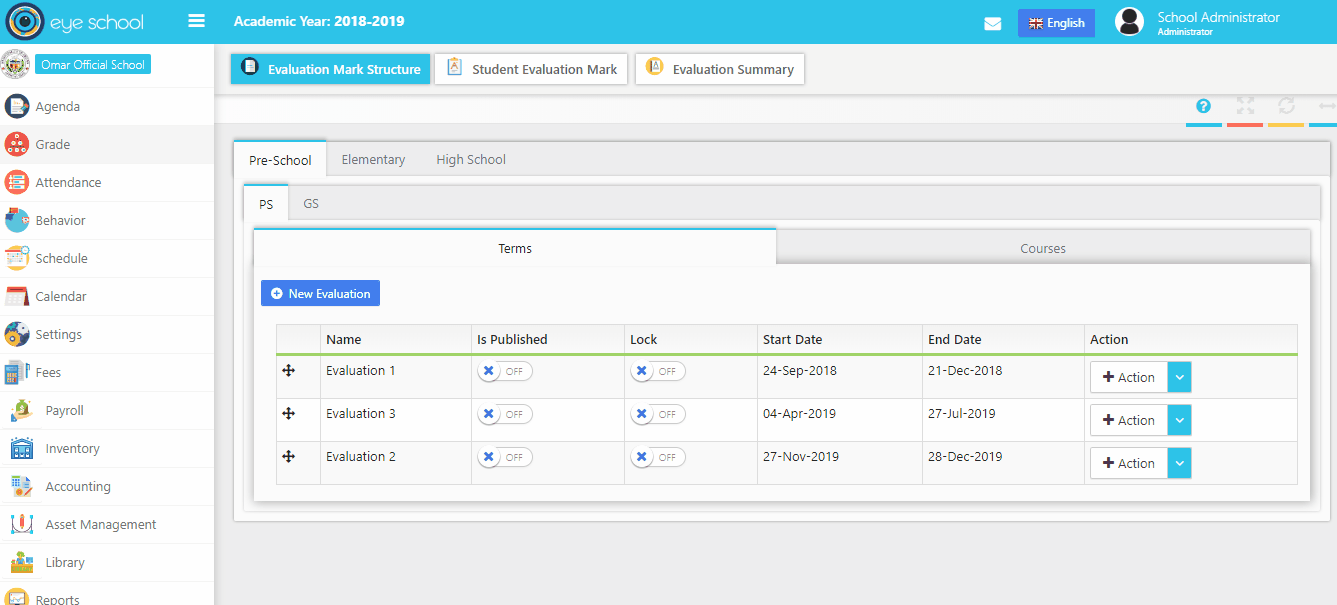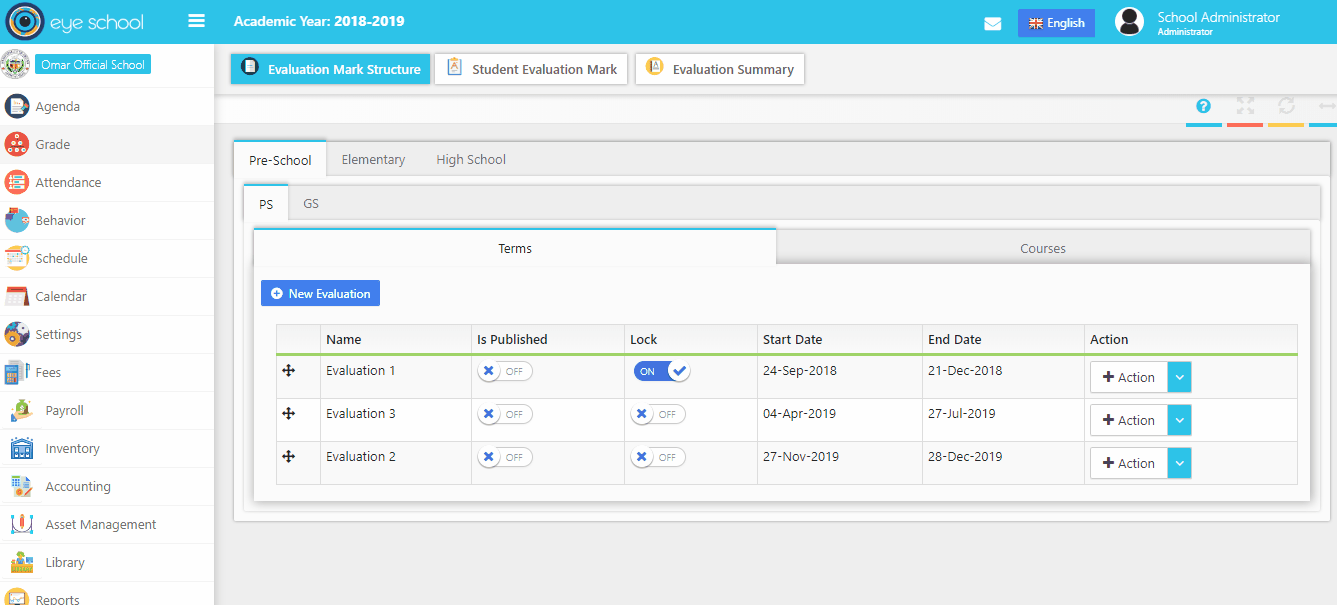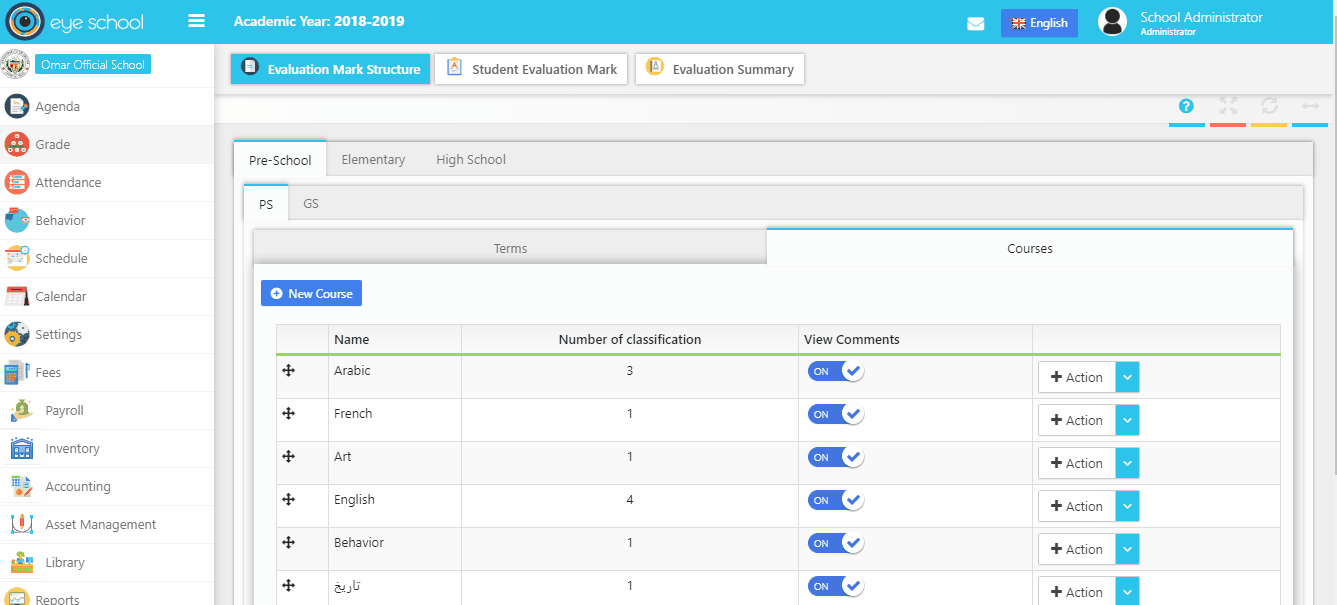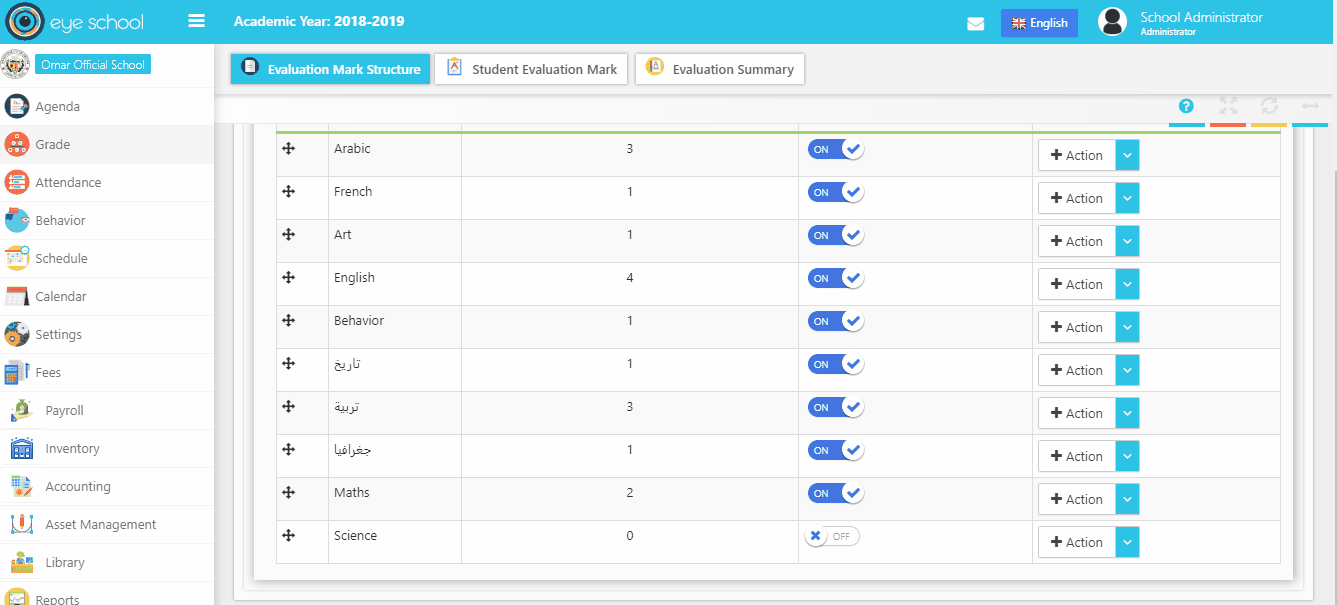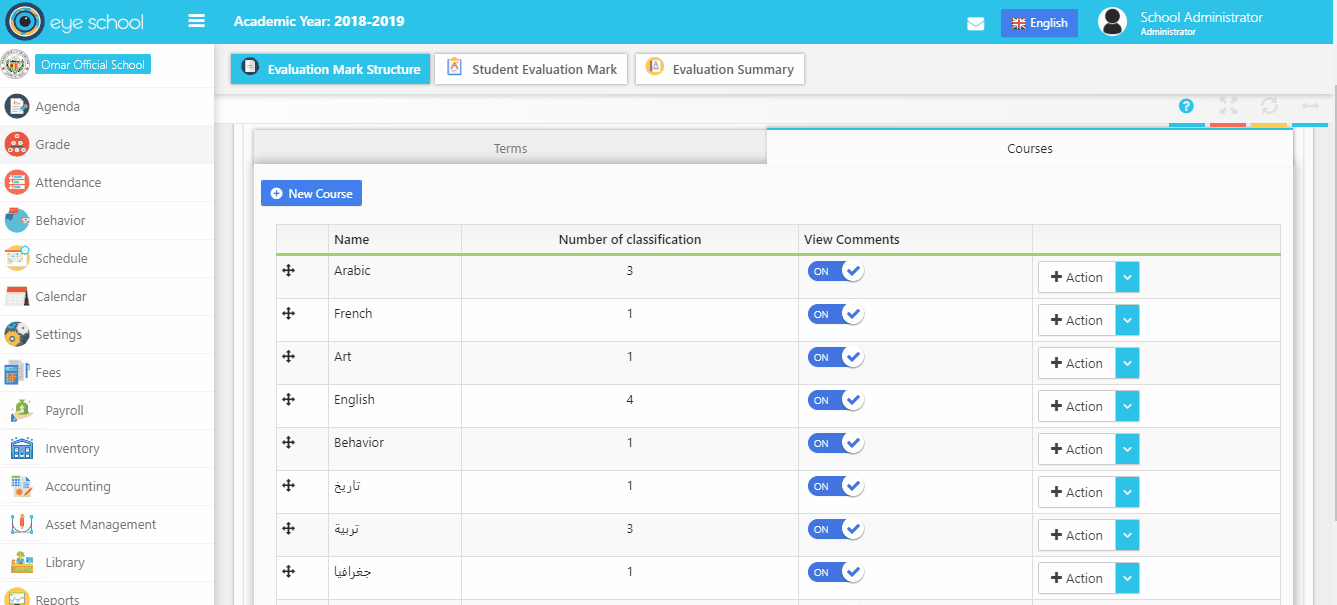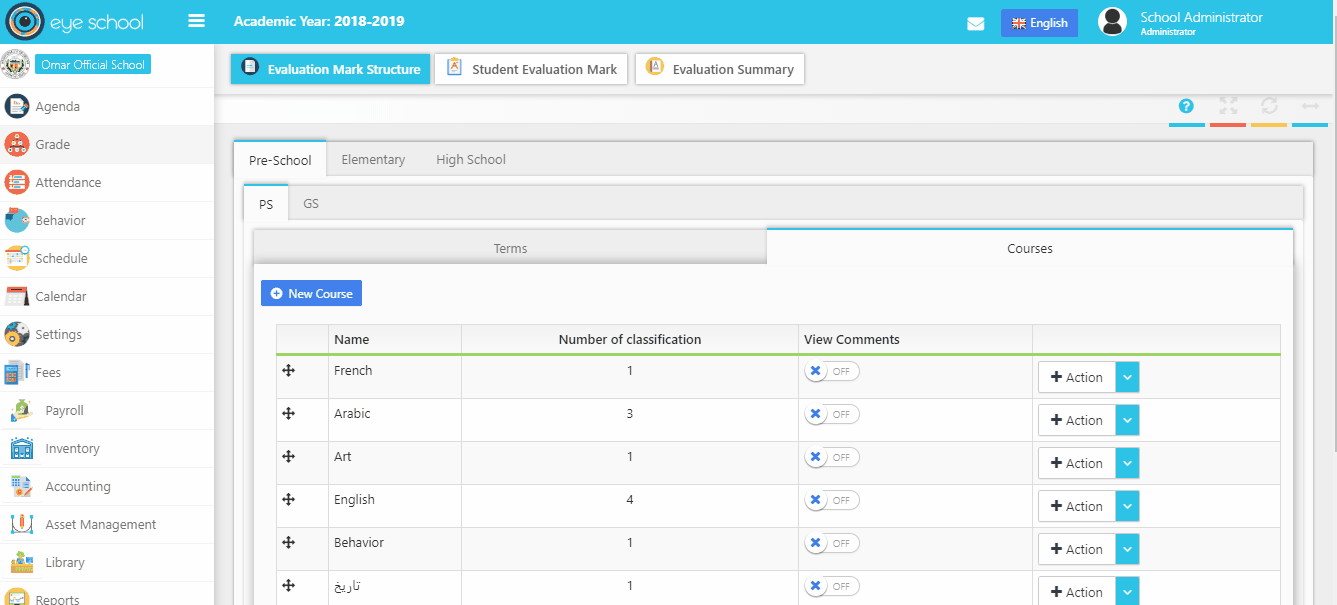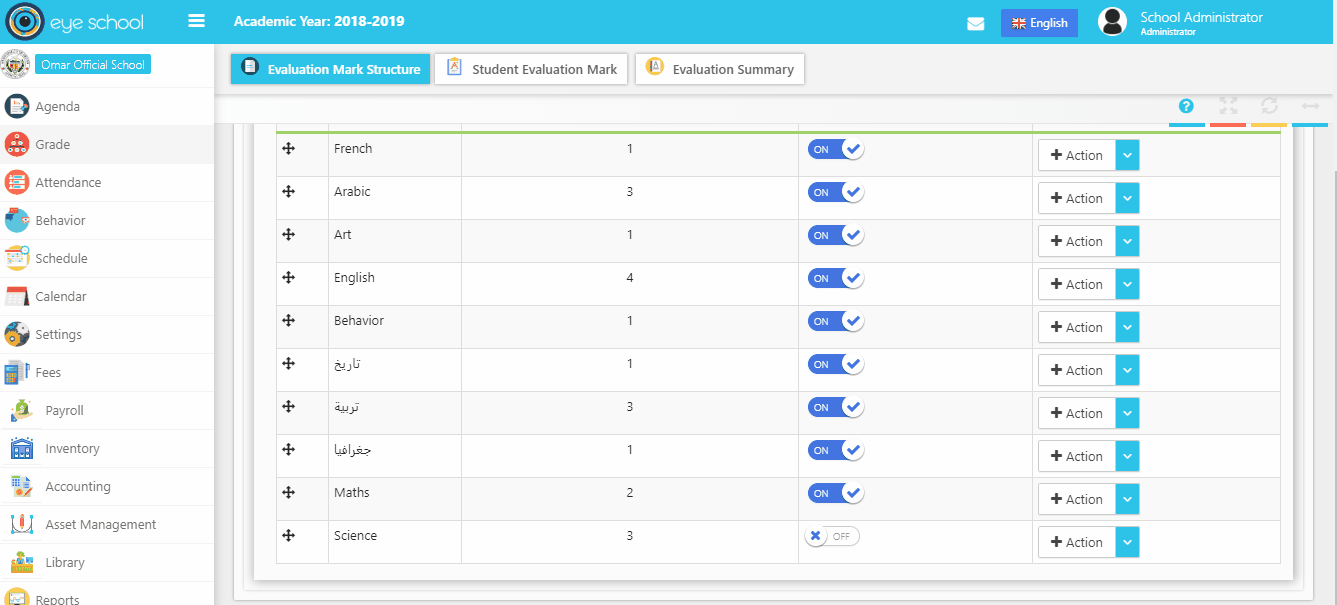1- Evaluation (Terms) Tab
This Tab contains structure of the terms in each class and its ability to create new one and edit it.
Note: deleting any term it will delete all marks related to the term.
Steps and cases for using evaluation mark structure page:
1- First step you should define many terms in each class using (new evaluation) button in tab terms, which will allow to create new term and define start date of the term and end date of it.
2- You can arrange the terms as you want using the plug in (plus button) next to each term
3- Publish terms:
It is used by supervisor to publish marks. That means disables all marks for the term that will show in parents account. After publish the marks parents can view their children marks when logging in to their accounts.
4- Lock terms:
It is used by supervisor to lock marks. That mean it disables all marks for the term that will show in parents account. This option protects the change of data from any teacher after added previously.
2- Skills (Courses) Tab
This Tab contains structure of the materials in each class that create new and edit each one, also allow user to know the number of classification for each subject.
Steps and cases how to use class mark structure page:
1- First step you should add material to in each class using (new course) button, which will display new window to select the subject, with ability to filter list of subjects and view list of materials from schedule or subjects.
2- You can add many sub skills for each main subject.
3- The structure will view a tree table that contains main subject (skill) and many of sub skills under each one.
4- You can order the subjects as you want when using the plus button next to each subject, also with ability to order each sub subject.
5- View Comments:
This option allow the teachers to add comments to their subjects in student evaluation mark and to appear in the print evaluation report.
6- Delete Main Subject:
When user wants to delete main subject and it has many sub skills, the system prevent that, so that the user should delete all sub skills then delete the main one.