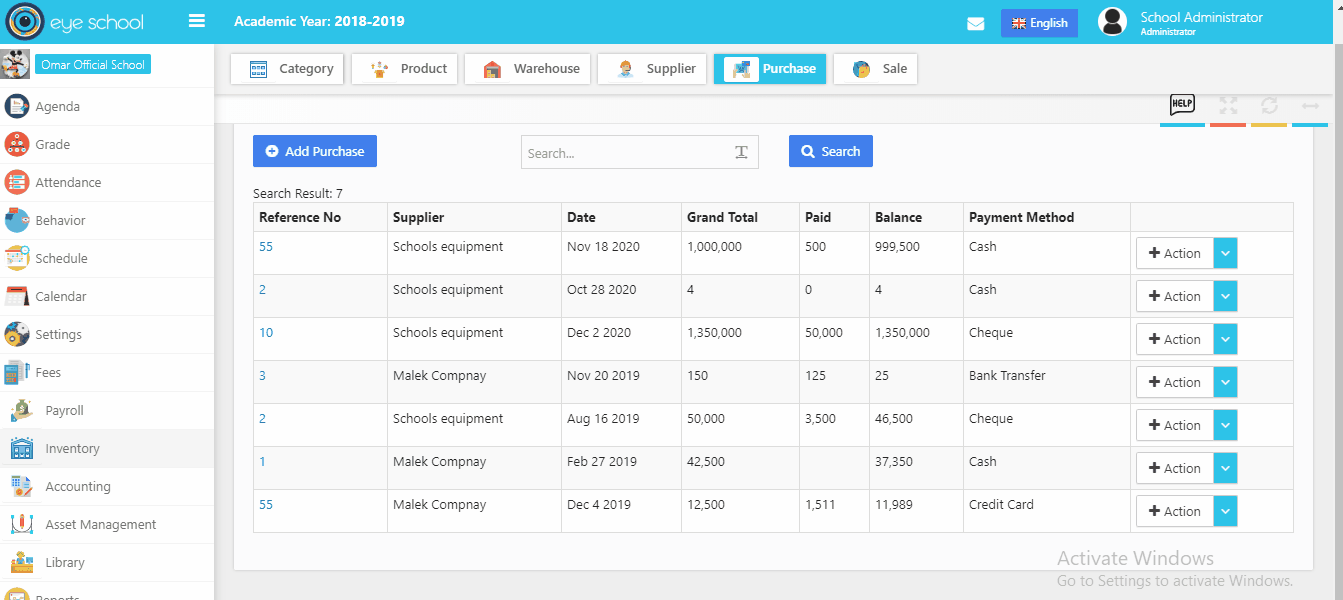Purchase
School Purchase management module that diligently manages your purchases such as text books in bulk, teaching aids, and other material requirement. It will give you a complete view and review of your purchases. This is most useful for budgeting and planning for next purchases and optimizing monetary requirements.
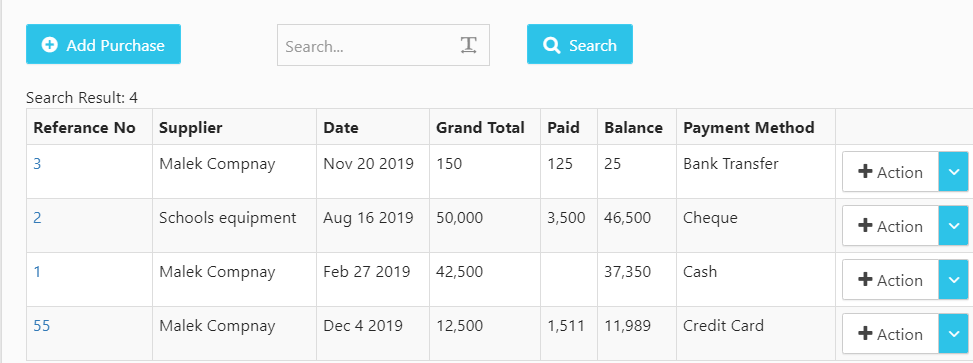
How to use purchase steps?
1- Add purchase
You can add new purchase by clicking on add purchase button which will open new window to select whose supplier and where will put your list of products in warehouse. Also you can have defined type payment way. look at the video below
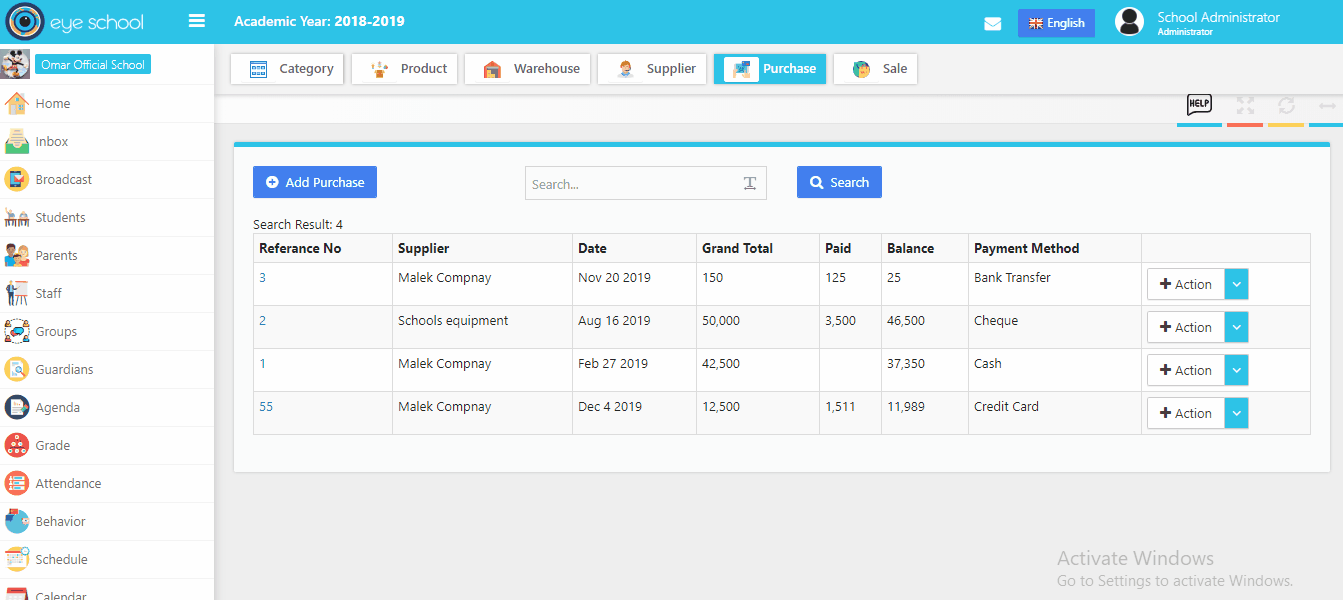
2- Edit Purchase:
You can edit list of your purchase products and add new product to your list and update it.
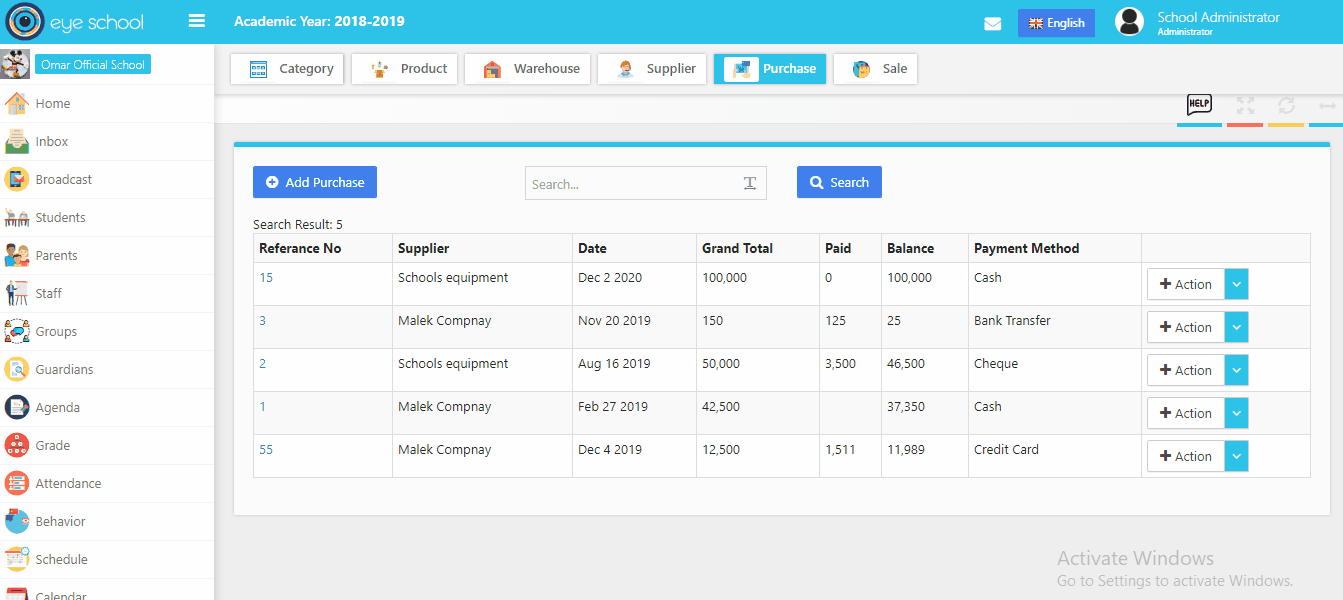
3- View Profile purchase invoice:
You can show details about the purchase invoice by using the view profile button, which views mode details about the supplier, warehouse, purchase invoice and list of your products with grand total of it.
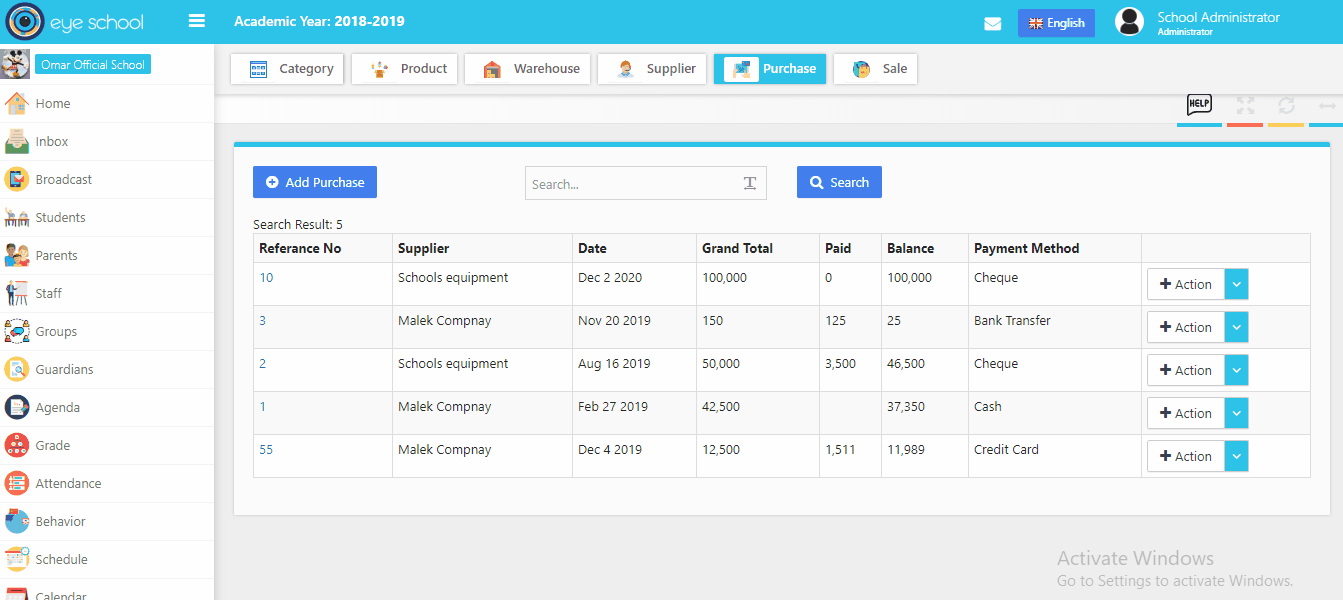
4- Add payment for purchase
Add payment button will be available after add your purchase invoice with list of your products. you can pay payment of the purchase invoice by clicking on the button and the system will view new popup menu to pay new amount and select type of payment method.
Note: when add new payment, it will add to cash box automatically as output to money box.
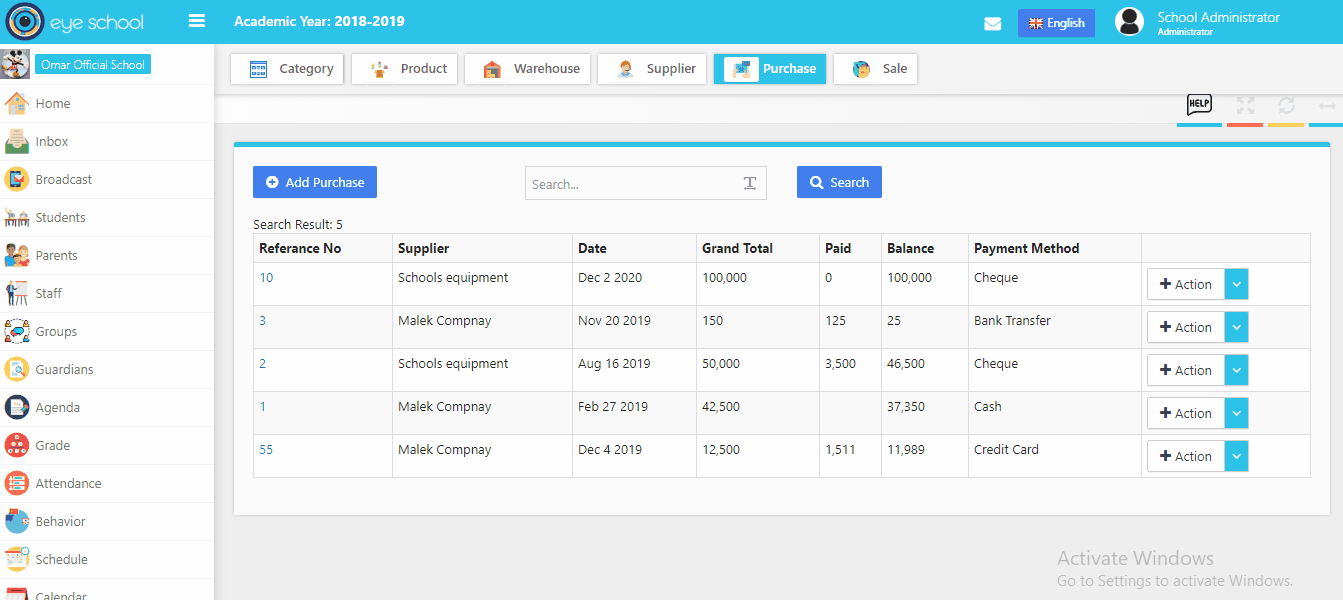
5- Show payments of the purchase
You show previse payments of the purchase invoice by using show payment button.
Not: when delete exist payment, it will remove from cash box automatically as output to money box.
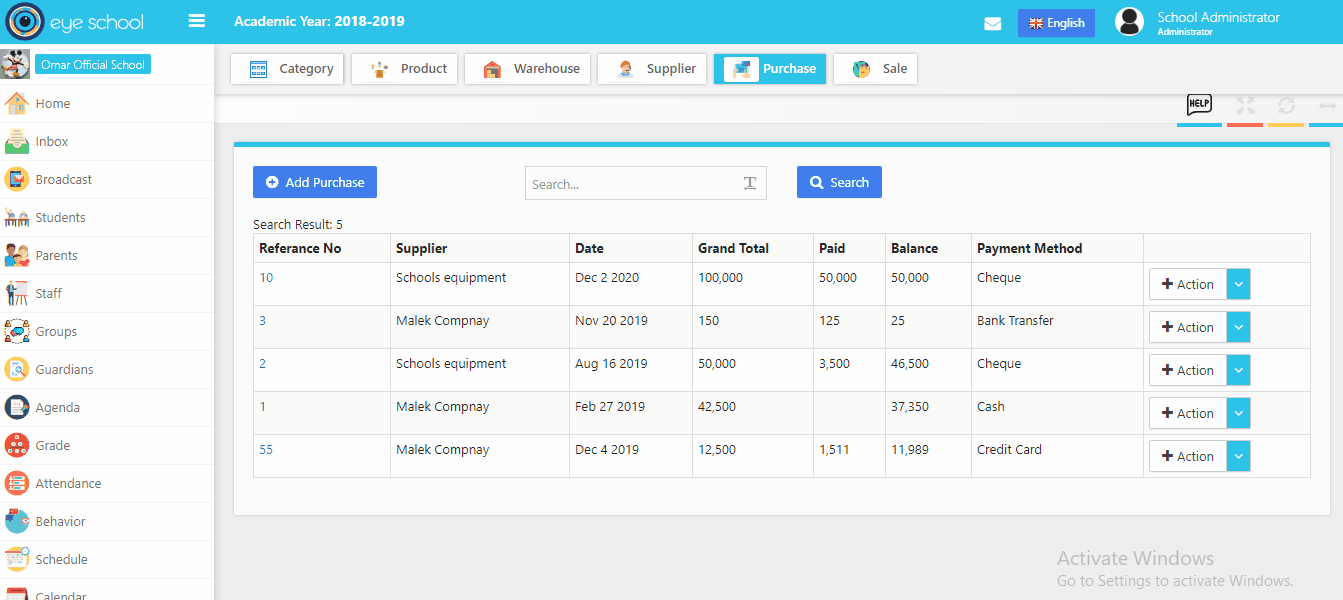
6- Print purchase template
You can print the purchase template as final report, with ability to select which kind of the purchases details to showing in the report.