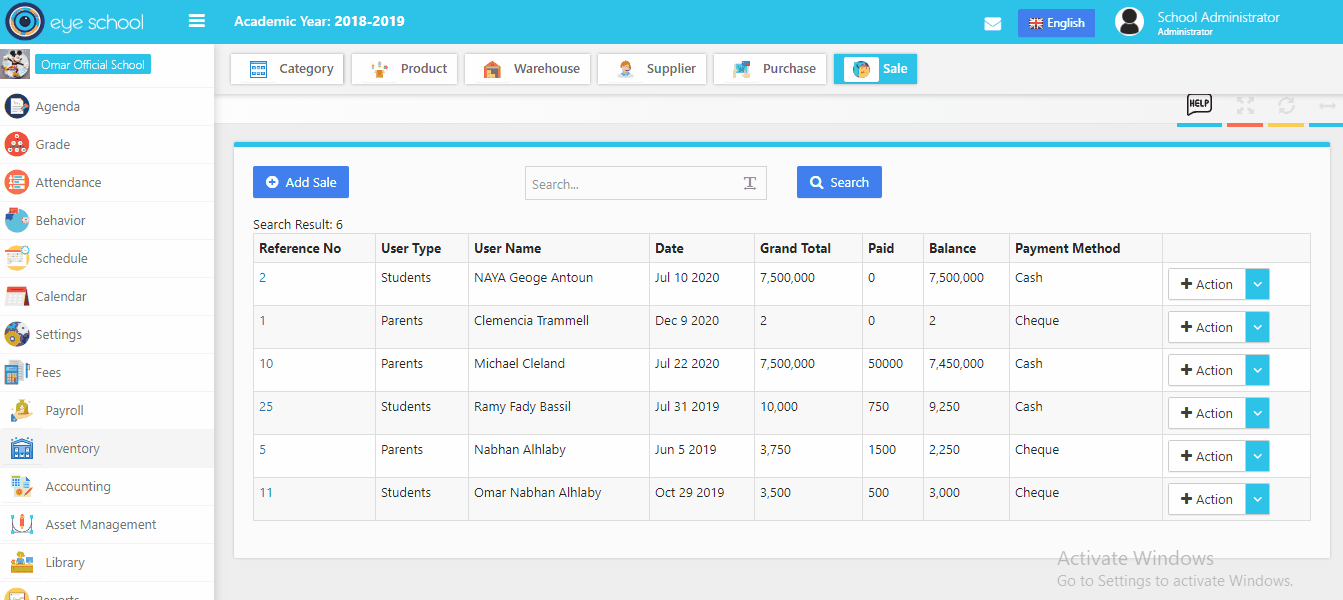Sale
It is similar to purchase module but it is using in sales of the school. It will give you a complete view and review of your sales.
How to use sales steps?
1- Add sale
You can add new sale by clicking on add sale button which will open new window to select user type students, parents and staff. Also you can have defined type payment way. look at the video below
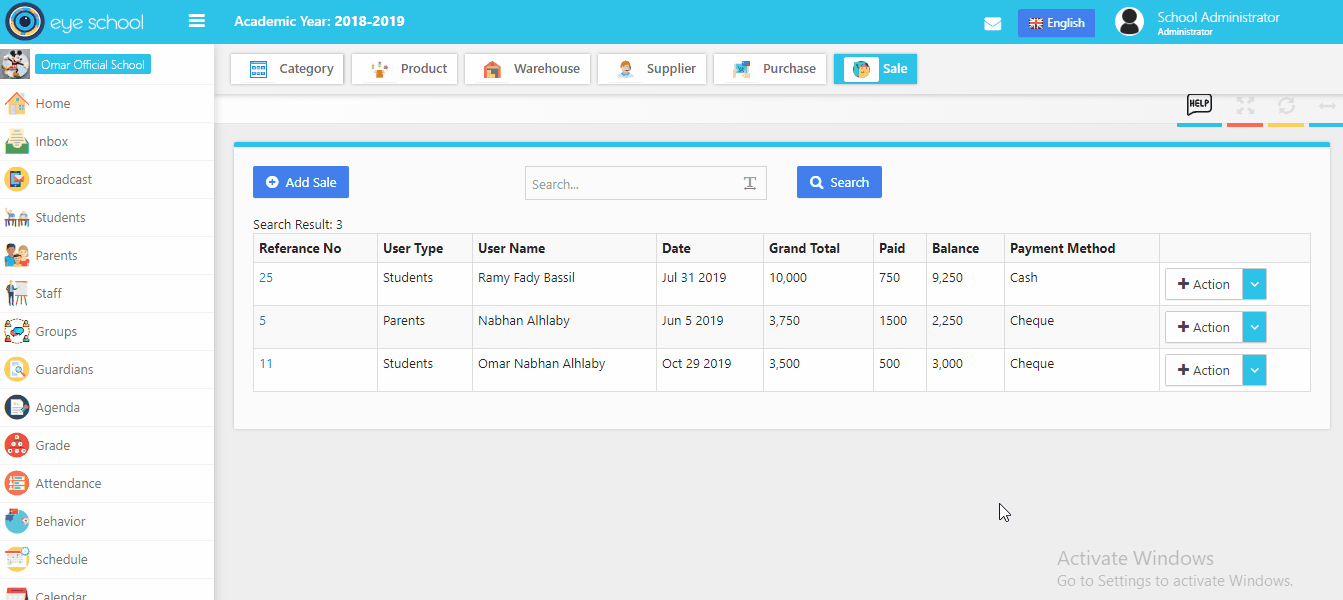
2- Edit Purchase:
You can edit list of your Sales products and add new product to your list and update it.
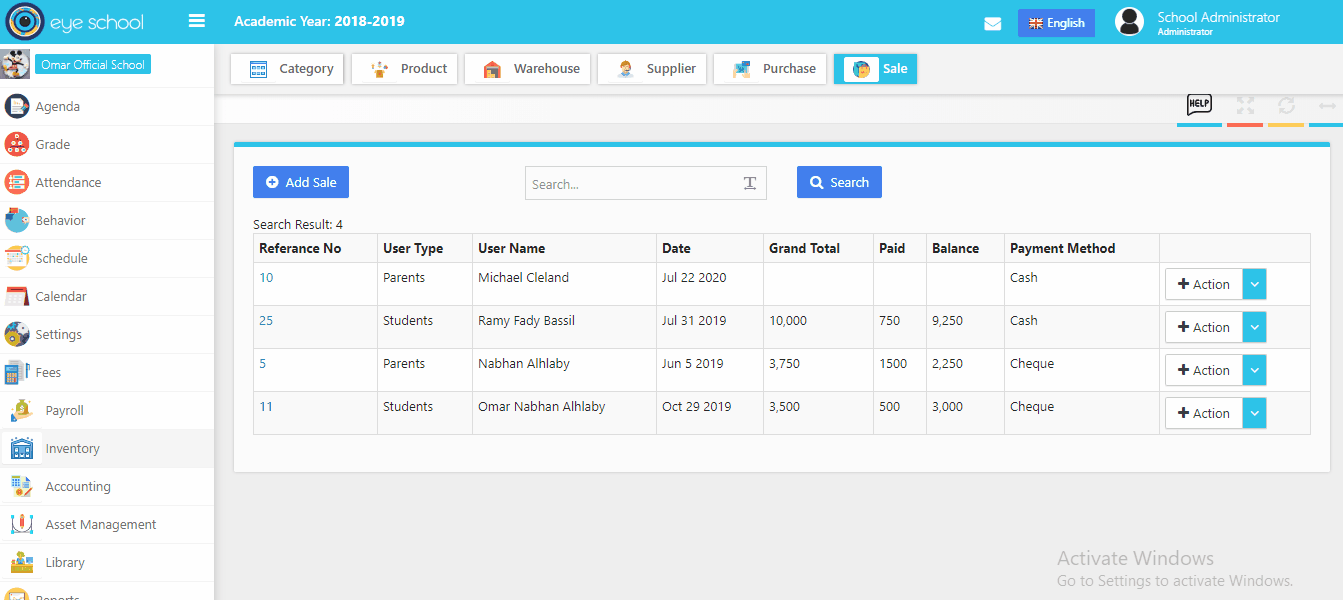
3- View Profile Sale invoice:
You can show details about the sale invoice by using the view profile button, which views mode details about the receptions, sale invoice and list of your products with grand total of it.
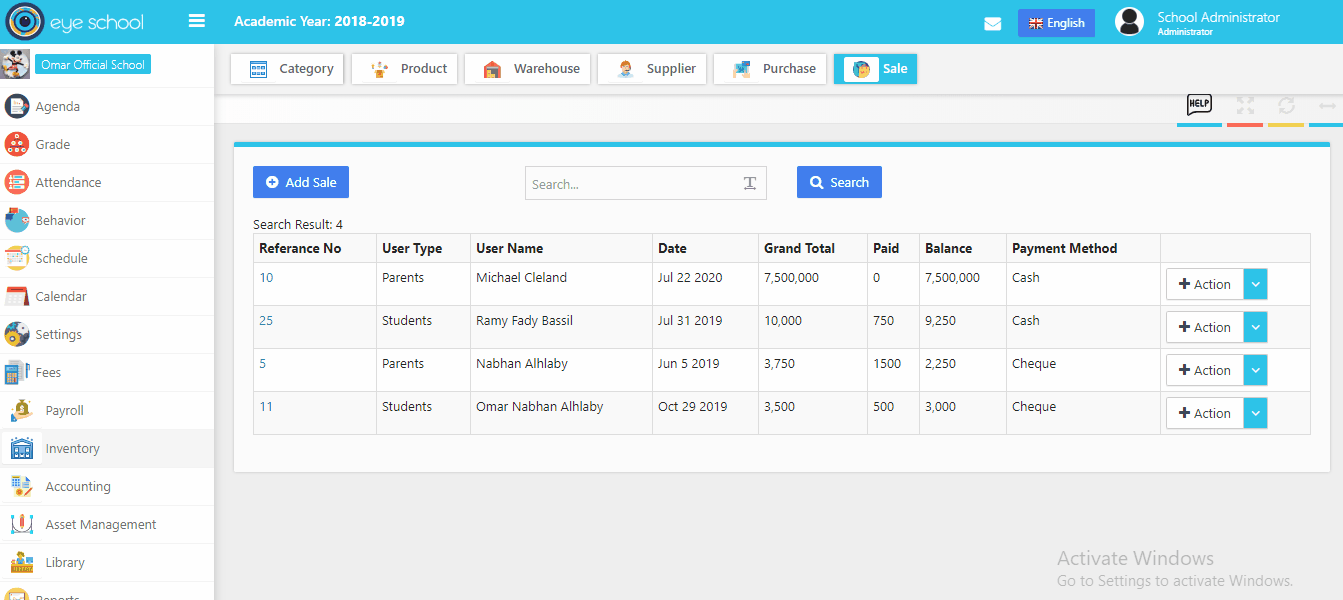
4- Add payment for sale
Add payment button will be available after add your sale invoice with list of your products. you can pay payment of the sale invoice by clicking on the button and the system will view new popup menu to pay new amount and select type of payment method.
Not: when add new payment, it will add to cash box automatically as input to money box.
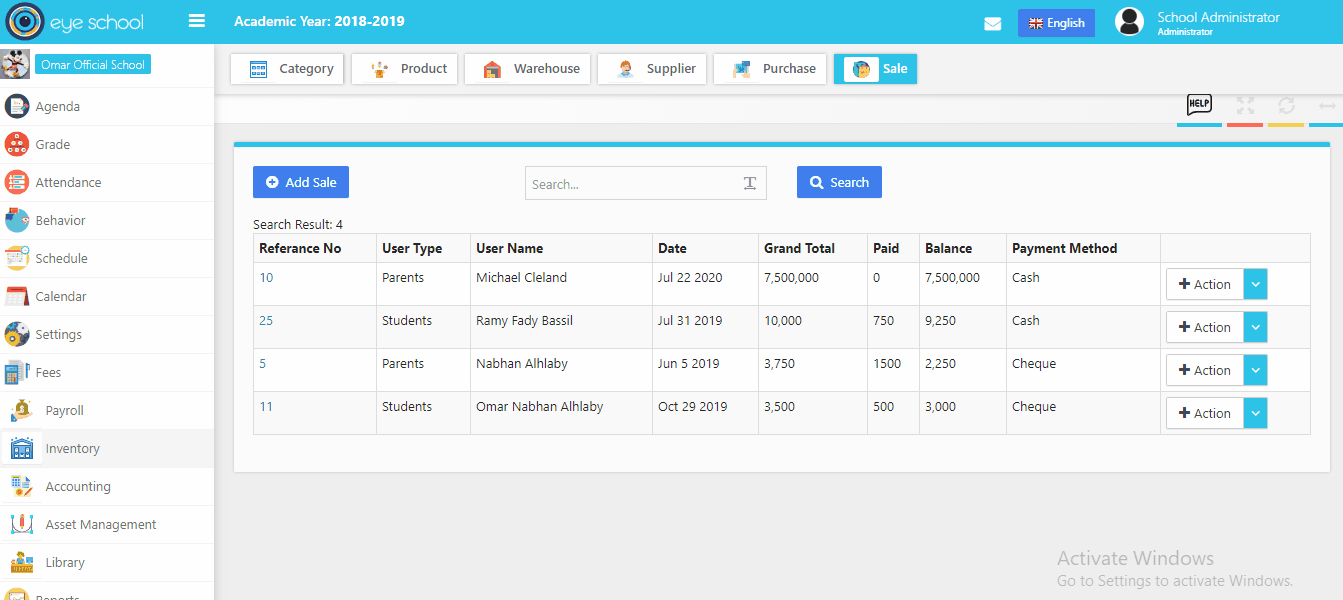
5- Show payments of the sale
You show previse payments of the sale invoice by using show payment button.
Note: when delete exist payment, it will remove from cash box automatically as input to money box.
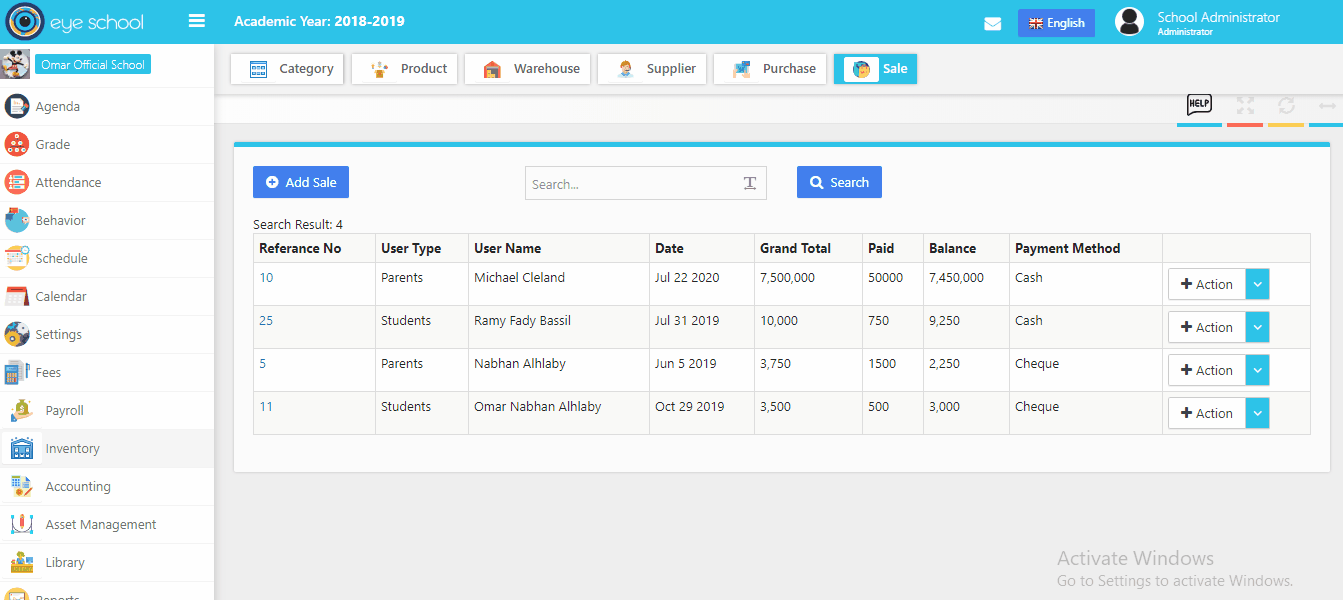
6- Print sale template
You can print the sale template as final report, with ability to select which kind of the sales details to showing in the report.